You can create separate Volumes on your Synology DiskStation. What are the benefits? In this post, I will discuss the reasons for creating multiple Volumes or Storage Pools.

Using Volumes On Synology NAS
When you install a Synology NAS for the first time and skip custom options, the process will combine all disks into a single Storage Pool and use that entire pool for a single Volume. If you have multiple disks connected in a single Storage Pool, you will create redundancy or fault tolerance. However, there are other options where you can create more Volumes and optionally separate Storage Pools.
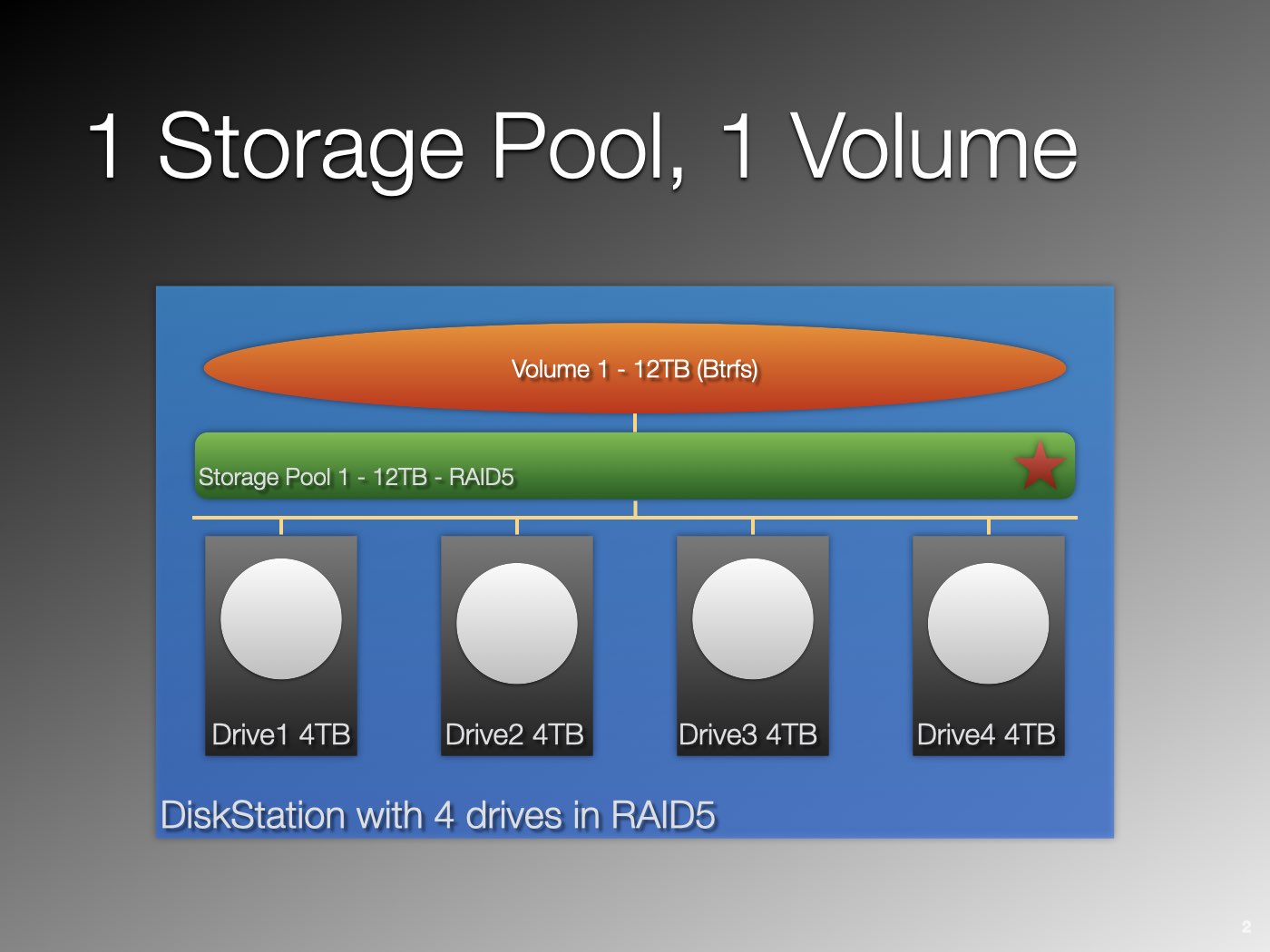
The graphic above shows four disks connected in a single Storage Pool as RAID5. This means that one disk has fault tolerance, hence the red star at the right in the Storage Pool.
The storage pool has one Volume, which occupies the entire space. The Volume’s file system is Btrfs.
You can review all these items on your Synology NAS with the Storage Manager. The Storage Manager is one of the default applications on your NAS and a powerful tool that gives you all the necessary information about the configuration and health of your disks, pools, and volumes.
What is the purpose of having multiple Volumes on your Synology NAS? Before we dig into this, let’s determine a few facts about how a DiskStation handles Volumes.
Disks, storage pool, and volume
Your DiskStation combines disks into one or more Storage Pools. On each Storage Pool, you create one or more Volumes.
The RAID or SHR level of the Storage Pool determines the kind of redundancy of that pool and, as a result, every Volume on that pool. On a Storage Pool, you create one or more Volumes. You can have multiple Volumes on the same Storage Pool or create separate Storage Pools with their Volume.
RAID and SHR (Synology Hybrid RAID) are often used randomly. However, SHR is Synology’s implementation of RAID.
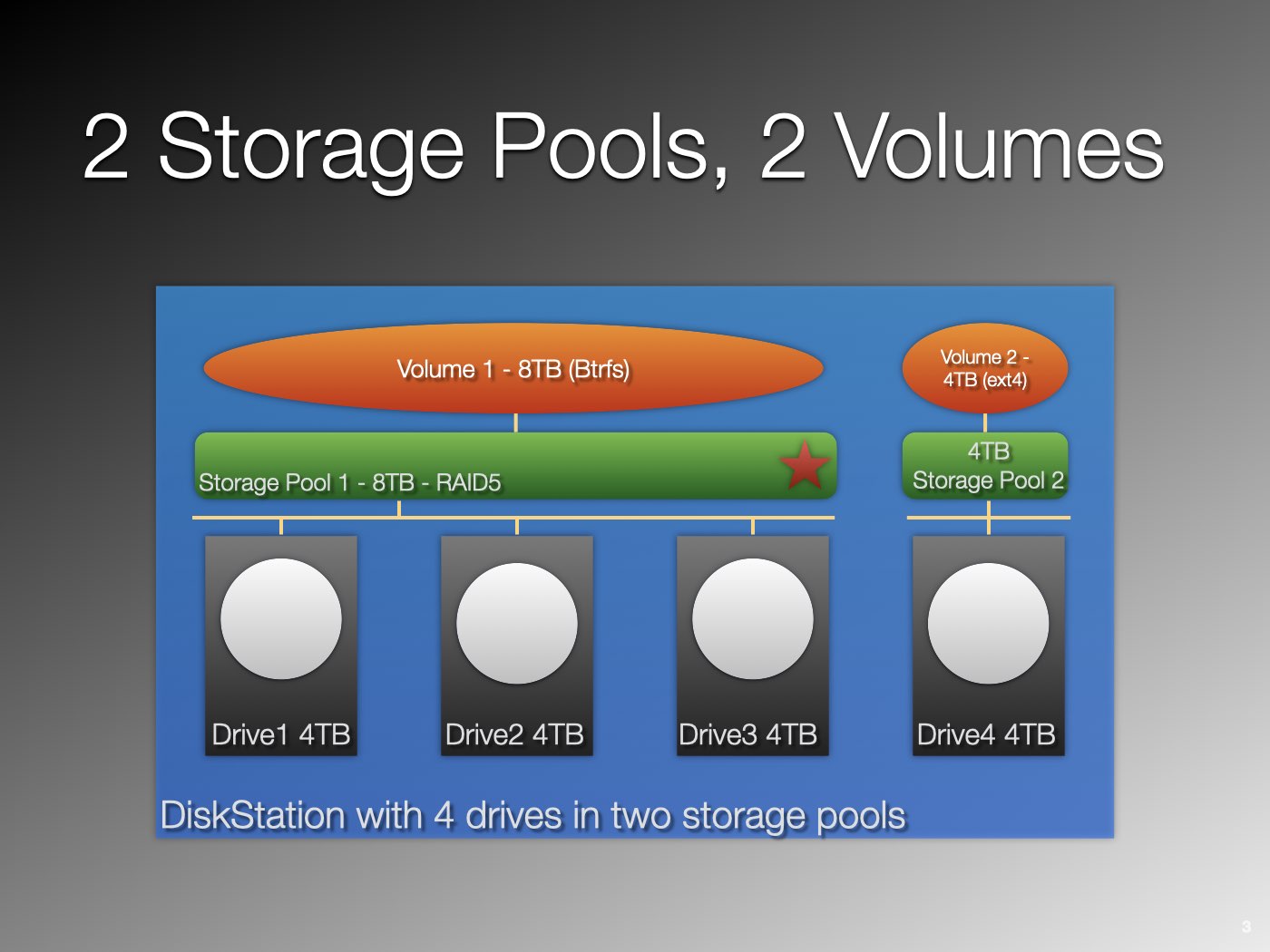
A Volume is limited in size. Older and some recent base models have a 16TB limit; for other models, the limit is 108 TB up to 200 TB. A Volume has a file system. On a Synology DiskStation, you can choose between the basic EXT4 and the more advanced Btrfs file system.
Note that some DiskStaton models only support EXT4 as a file system.
Packages
DSM, or DiskStation Manager, is the operating system of your Synology DiskStation. It has (at least) three features related to using volumes on Synology NAS.
When you install a package, create a shared folder, or enable the user Home Service, you can select a Volume if more than one exists on your NAS. Note that a few packages do not offer Volume selection.
File system
When using Volumes on Synology NAS, it is important to understand their different formats. You format a Volume with a file system. Most Synology NAS models let you choose between Btrfs and EXT4. Some – typically basic models – support EXT4 only. The Btrfs file system is more versatile, whereas EXT4 gives higher performance.

The graph above highlights some of the differences. For example, with the EXT4 file system, a quota is enforced only per Volume, not per Shared Folder, as with Btrfs. As a result, where quotas are concerned, you could be more inclined to create multiple Volumes with the EXT4 file system. For a detailed explanation, please reference Using Quota on Synology NAS.
On the other hand, you might create a separate Volume with EXT4 for applications like Surveillance Station or a website.
Cache
You can use an SSD cache to speed up read and write access to your HD drives. A cache is beneficial for repeated access to the same information. It is good to know that a cache is assigned per Volume for NAS models that support an SSD cache.
Up to DSM 7.0.1, you could assign your cache to a single Volume only. From DSM 7.1, this was expanded to up to eight Volumes on the same Storage Pool. This makes using Volumes on Synology NAS even more flexible.
Let’s now examine some decisions you could make when designing Storage Pools and Volumes in a Synology DiskStation.
Separate Types Of Data
You can store different kinds of data in different Volumes for a better overview. You do not necessarily have to create separate Storage Pools for each Volume, but you could.
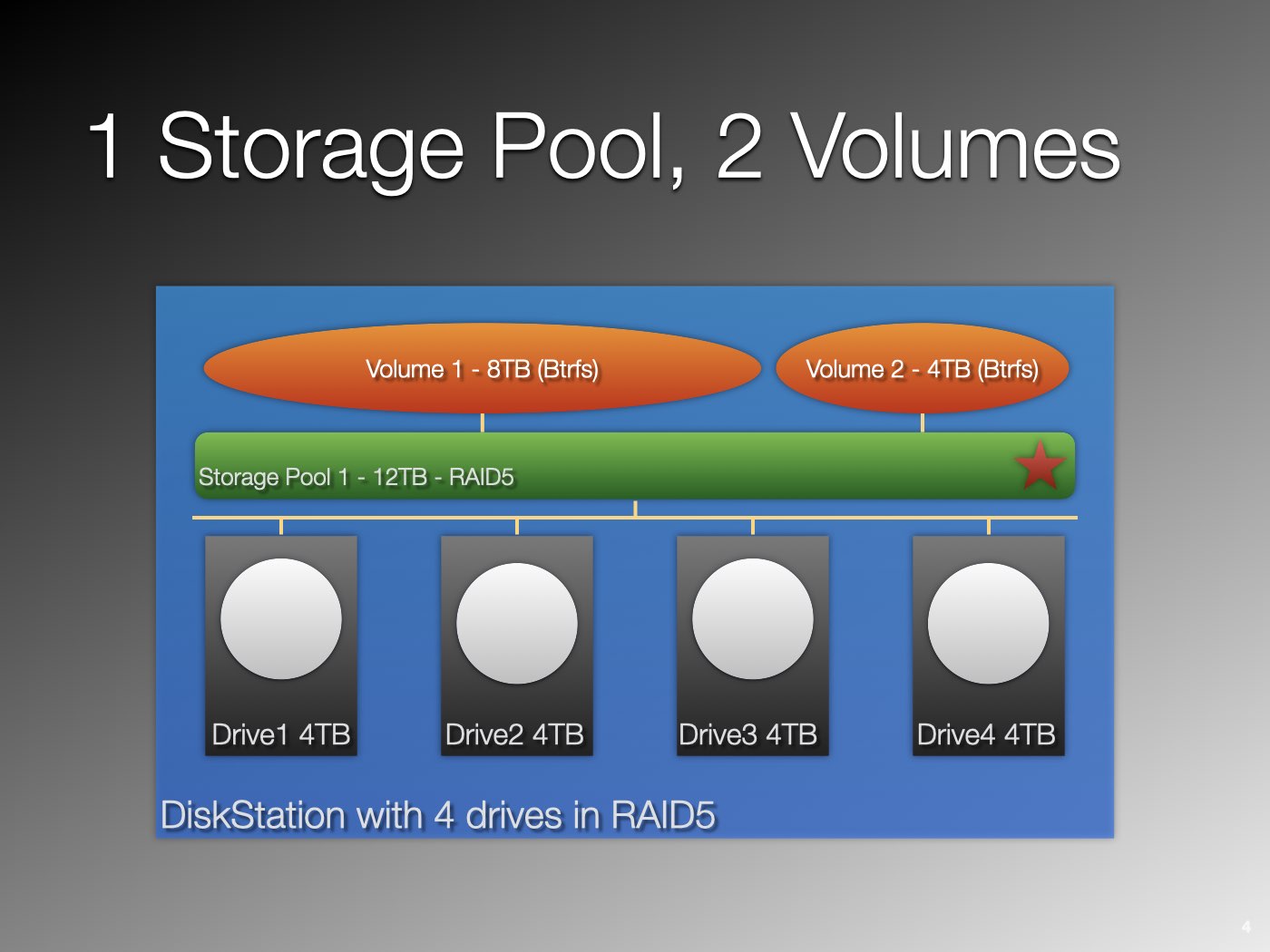
For example, you have all the user home folders on one Volume and all Shared Folders on the other. You might also install services and applications from Synology packages on a specific Volume separated from other data.
When you back up other computers to your Synology NAS, you might want to create a separate Volume.
Hardware Requirement
Some DiskStation models can extend their capacity with an expansion unit. Synology offers different expansion units, such as the DX517 and DX1215 desktop models and several rack-mount models.
Best practices for these expansion units tell us to create a Storage Pool separate from the main chassis. In other words, do not combine drives in the DiskStation’s main chassis with drives in the expansion unit into a single Storage Pool. This will degrade performance significantly.
Software Requirement
Some services or applications, like Btrfs, require a specific file system. Examples are the Virtual Machine Manager application and Snapshot Replication. Other applications, like a website, are more suited to the EXT4 file system.
A file system is a property of a Volume. Note that you can create multiple Volumes in the same Storage Pool.
Different Redundancies
Understanding the different kinds of data is essential when using Volumes on Synology NAS.
You always have multiple Volumes with different Storage Pools because you have at least one Volume per Storage Pool. You can not span a Volume over different Storage Pools.
You can give each Storage Pool its specific RAID configuration depending on the need for redundancy, storage, or performance characteristics.
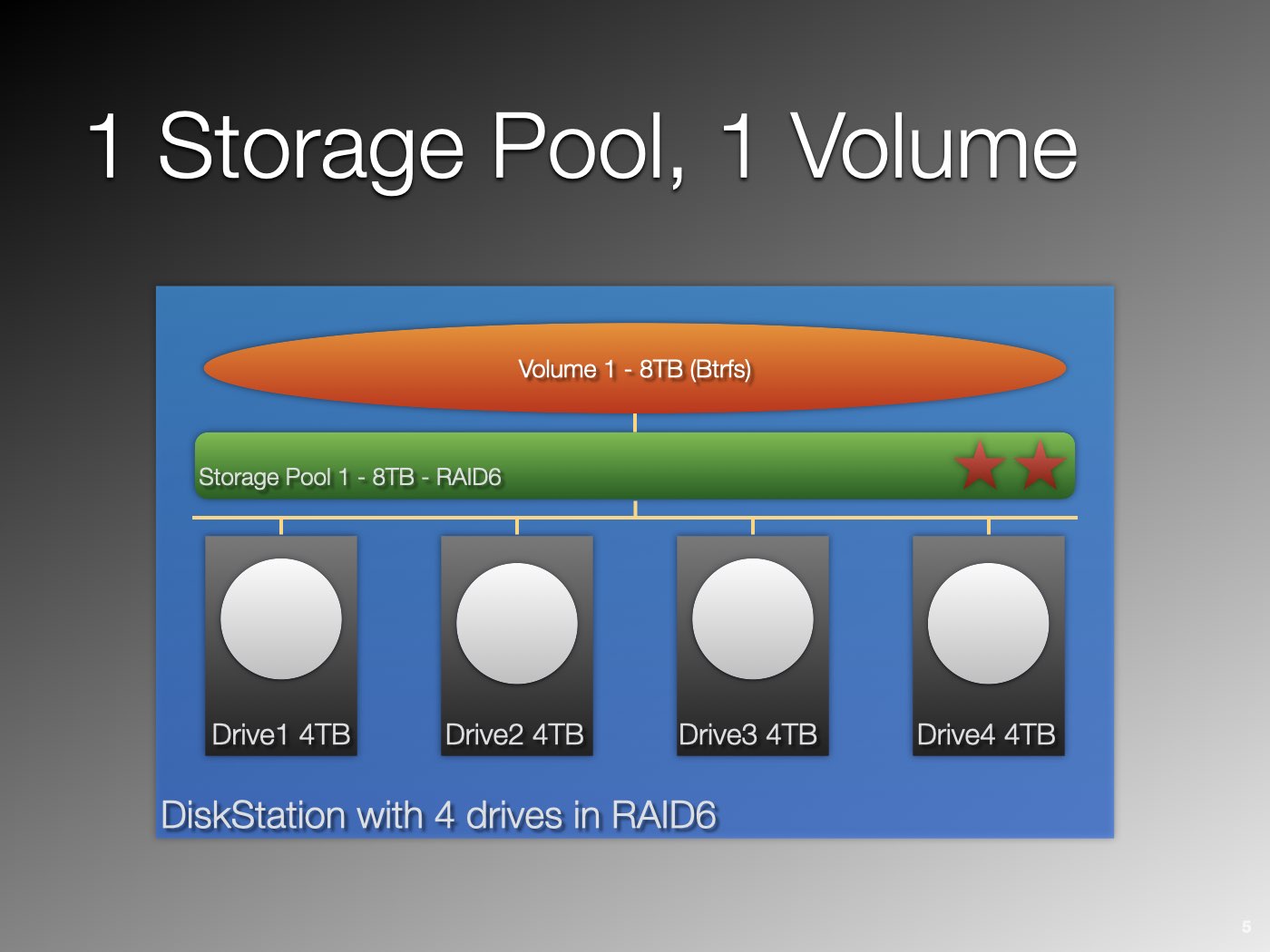
Your movie collection, for example, is static and may grow slowly over the years. Assuming you have a backup, redundancy is not a requirement, but storage space is. You can sacrifice redundancy for space and create a separate Storage Pool and Volume.
Your data in Shared Folders, on the other hand, is very dynamic, and availability is paramount. A high level of redundancy is mandatory.
Storing your movie collection in a separate Storage Pool and, therefore, Volume makes a lot of sense. Note that different data can have different backup schedules. I will mention this below.
Performance Gain
When you separate data across different Storage Pools, you might achieve better performance. For example, while one pool stores a backup, another pool can serve data to users. The disks will become less of a bottleneck, assuming you have HDDs, not SSDs.
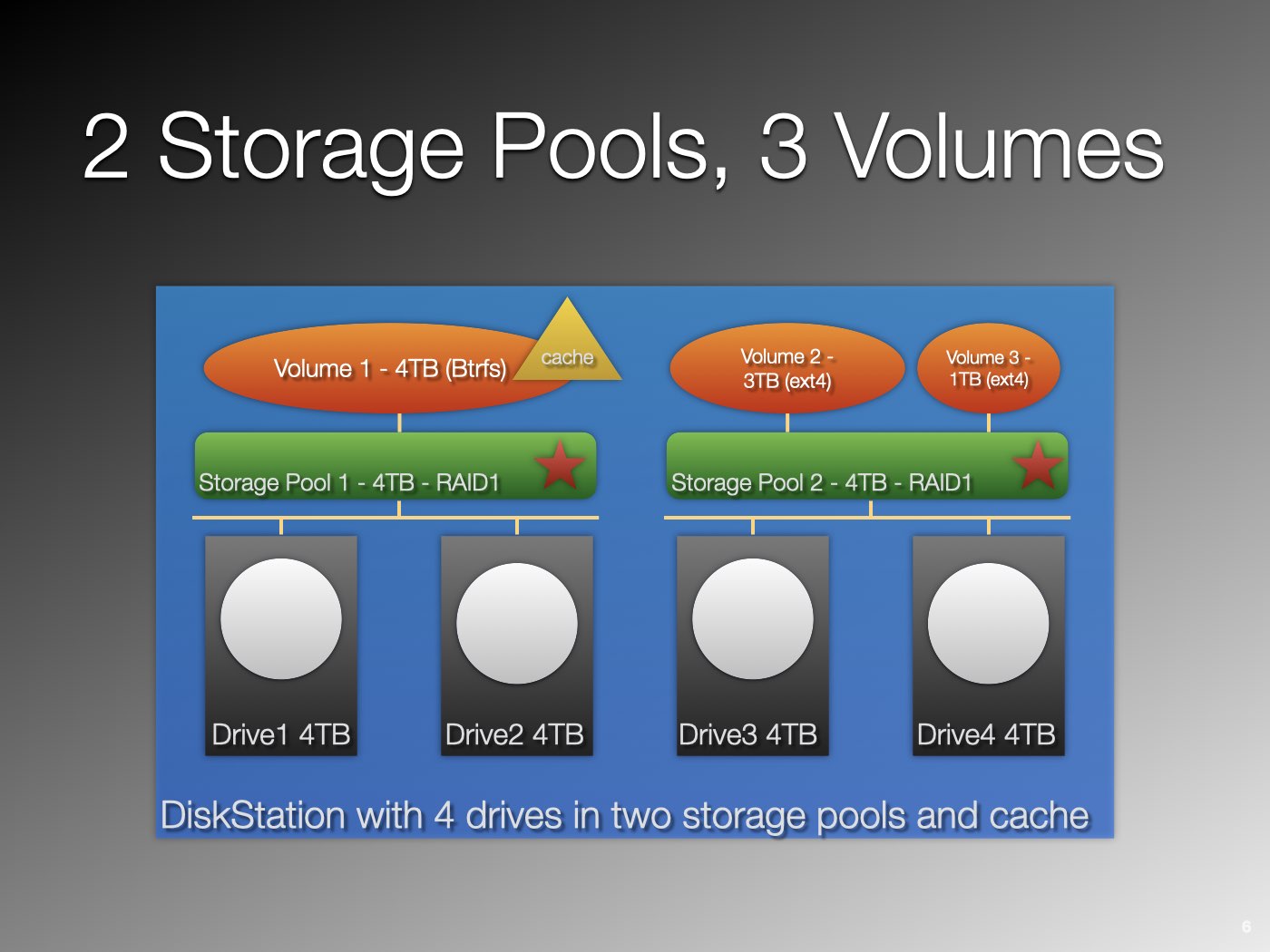
Talking SSD, an SSD cache is assigned per Volume. You can collect data that benefits from a cache on a single Volume to which you assign the cache, separate from data that does not benefit from a cache.
Maintenance And Backup
When a Volume or Storage Pool fills up, you only need to upgrade the disks for that pool, not the entire disk set in your DiskStation. This makes maintenance easier. When you back up data per volume, you can back up dynamic data more frequently than other more static data.
Another reason to create a separate volume is to store a local backup or local replication of snapshots.
While discussing an expansion unit with its own Storage Pool, you can use this unit exclusively for one of your backups.
What Do You Think
Do you use multiple volumes in a single NAS? How did you set this up, and what goal was achieved?
When designing your NAS, including disks, Storage Pools, and Volumes, I suggest you first inventory the different kinds of data you like to store. Next, translate that into Volumes and their file systems.
With your list of Volumes, you translate that into Storage Pools. You can combine Volumes in a single Storage Pool or divide them into different pools. This depends on the disks you have available.
It may be clear that a DiskStation with five bays is more flexible in terms of Volumes and Storage Pools than a two-bay model.
Thanks for reading
This post is donation-ware, and I made it to help you. Please consider leaving a comment or even buying me a coffee if it did. I will be eternally grateful.
Paul Steunebrink / Storage Alchemist

Thanks Paul. I’ve had a Synology DS415play since ’15, and have it (1 pool) separated into 3 volumes, which I haven’t really used beyond volume 1. Having realized the limitations with that 32 bit machine, and wanting to be able to use docker and some other apps like mail station plus which won’t run on that, I just purchased a DS1520+. I’m trying to figure out how best to organize everything, and am at a loss as to whether I should go with more than 1 volume, or even more than one storage pool . I got 5 WD red plus’s for it (CRMs) in a package deal from B&H Photo, installed them all but 2 were DOA and I sent them back for replacement. Waiting for them now, but the other 3 are in and running SHR1 in 1 pool and 1 volume. When I get the replacement 2, I assume it will allow me to add as new pool and/or a 2nd volume. In looking around a bit on the internet your article seems to offer the most comprehension with regard to pools and volumes.
Hi Sam,
With regard to adding new drives and the ability to create a new pool, versus adding to an existing pool, I do not have this experience firsthand. What I read is that drives are added automatically to the existing pool but maybe there is an option that users overlook that will allow you to choose a different configuration (I would expect it does).
Whether or not separate pools and volumes are beneficial to your setup, depends on the kind of data, the static or dynamic nature, performance requirements, file system etc. what I outline in the post. I suggest you write down for yourself what it is that you want to achieve. These requirements translate into the desired configuration.
Best regards, Paul Steunebrink / Storage Alchemist
Thank you for the extremely well made explanation! It has helped me immensely!!!
I have one particular question. I’m choosing between two Synology NAS models (DS1821+ & DS2422+). Both say they only support Volumes sized up to 108TB each. I understand if I set up my HDDs to be a RAID with NO fault tolerance – Then it’s a matter of buying HDDs that their sizes either:
~Totals to less or up to 108TB
-OR-
~If they go over that mark, then I have to create a second Volume to hold the remaining storage that was over 108TB.
BUT…..How is it calculated when I introduce RAID6? Does the 2 HDDs held back for fault tolerance still get counted towards my Volume size limitation of 108TB? Or does it only apply to the actual usable storage size left over?
Example:
If I had planned on initially populating the NAS with 6 x 20TB HDDs in a RAID6 configuration:
~I’m not sure what the Volume will be looking at – Either the GRAND TOTAL of 120GB that all HDDs add up to (and tell me I have to create a 2nd Volume)
-OR-
~Will it look at the 80TB left over AFTER the RAID6 holds back 2 x 20TB HDDs?
Hi Nathan,
Good to hear you found this post useful. With regard to your question (Will it look at the 80TB left over AFTER the RAID6 holds back 2 x 20TB HDDs?), the answer is: yes.
Due to fault tolerance, the storage pool is reduced in size compared to a pool without fault tolerance. And a volume can never be larger than the storage pool. A volume has no knowledge about the disks – number and size – the storage pool is made of.
Best regards, Paul Steunebrink / Storage Alchemist
I do 3 volumes on 2 storage pools. BTRFS
Storage Pool 1 – SHR1/2 or Raid 5/6
Volume 1 – Synology + 3rd party Applications
Volume 2 – Data
Storage Pool 2 – SHR1 or RAID 5
Volume 1 – Surveillance Station Application and DATA
Thanks for sharing, Joe
Best regards, Paul Steunebrink / Storage Alchemist