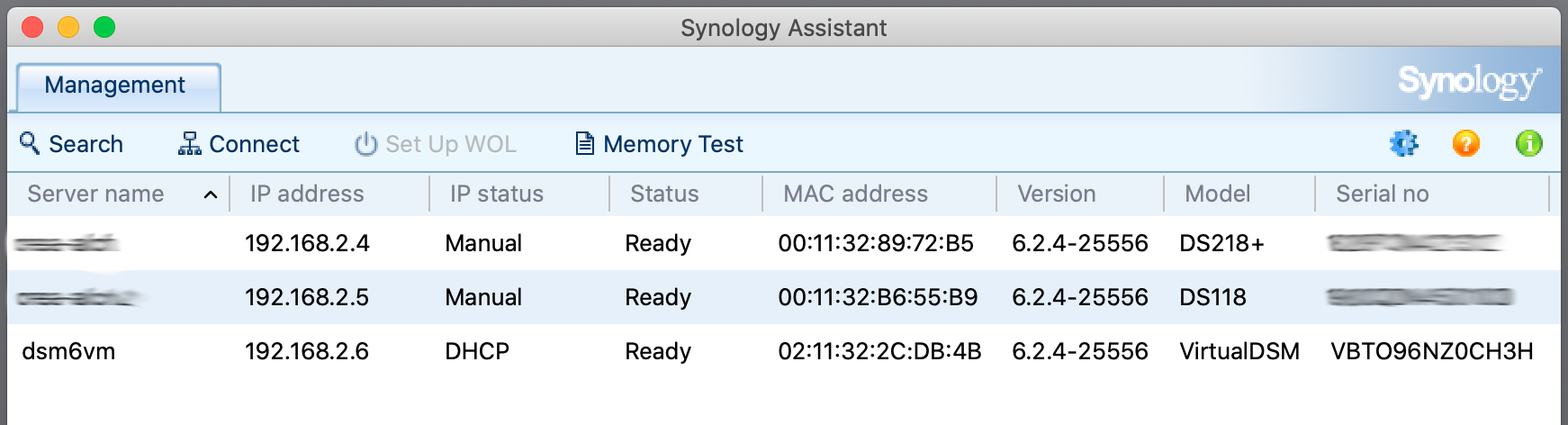
Primary objective
Find your Synology NAS on your network by name and IP address.
Secondary objectives
See the status of every NAS on your network, including the DiskStation Manager (DSM) version.
Background
The instructions in this tutorial are based on using the Synology Assistant tool you have to install on your network. However, there is also a web-based version, Synology Web Assistant, available at http://find.synology.com, which has the advantage that you do not have to install any software.
I think the software tool is more reliable but can be blocked by the firewall on the NAS. The web-based tool, on the other hand, works independently from the firewall but is dependent on a setting in Control Panel > Info Center > Device Analytics tab > Share Network Location section.
Your Synology NAS may have a fixed IP address. If you would like to change this after finding the NAS, please refer to How To Configure A Fixed IP Address.
Actions
There are three steps in this procedure.
1. Install Synology Assistant
Go to the Synology Download Center. Enter NAS as the product type, and select your Synology product in the second drop-down list. In the search results, look for the Desktop Utilities tab.
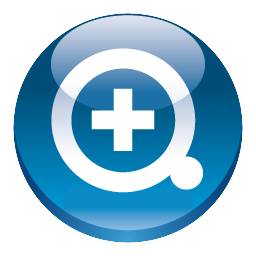
In the list of Desktop Utilities, look for Synology Assistant. Hint: it is at the top of the list. Click on the download button, choose your computer platform, and click the Download button.
After the download, install the Synology Assistant.
2. Open Synology Assistant
When you open Synology Assistant, it automatically searches the network for Synology NAS devices.
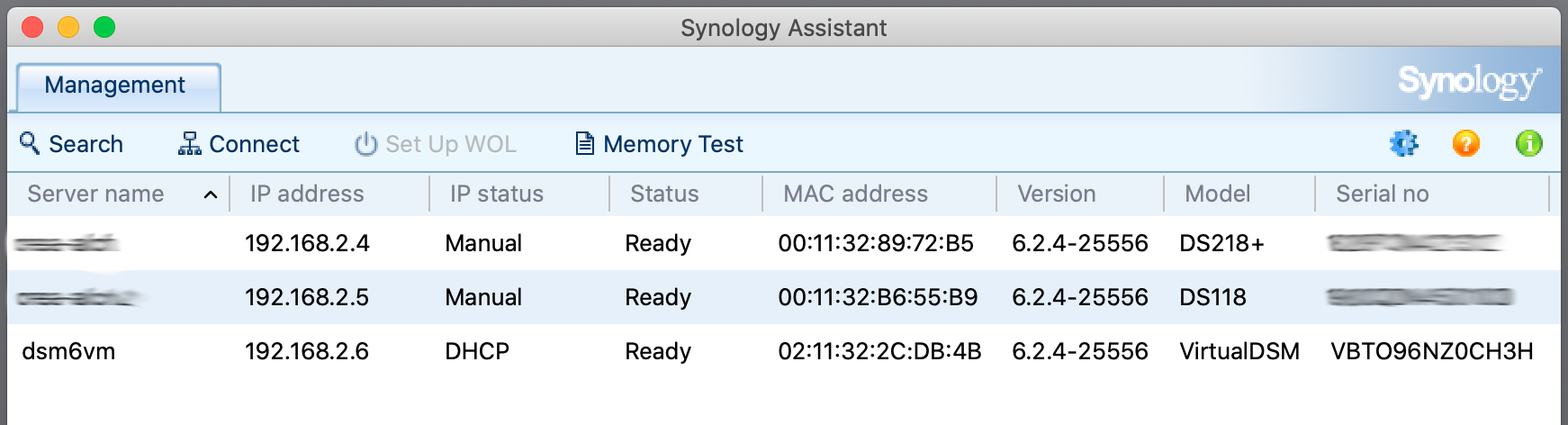
Review the devices’ names, IP addresses, status, and version.
3. Connect to NAS from Synology Assistant (optional)
If you intend to connect to a NAS on your network, you can do this directly from the Synology Assistant. Select the NAS you like to connect to and click on Connect in the toolbar at the top of the tool.
Congrats, you achieved both the primary and secondary objectives.
Thanks for reading
This post is donation-ware. If it did help you, please consider leaving a comment or even buying me a coffee. I will be eternally grateful.
Paul Steunebrink / Storage Alchemist

Great tips in this post! I struggled to find my Synology NAS initially, but your step-by-step guide made it so much easier. Thank you for breaking it down!
Good to hear from you. Thank you for your comment.
Best regards, Paul Steunebrink / Storage Alchemist