Exploring RAID types in Synology NAS helps you determine the best configuration for your task. Your Synology NAS offers a wide range of options, which can be confusing. What you select today can affect your options in the future; hence, choose wisely.

Exploring RAID Types In Synology NAS
Which RAID type is best for my needs? I added a second disk, but why does my storage not expand? These and similar questions frequently occur in support groups, and for a good reason. There are many variables to choose from.
This post discusses different RAID types for the storage pool in your Synology NAS. Other variables are the disk number and capacity, as well as volumes and their file system. These topics are not covered here. For more details on how disks, pools, and volumes work together, please reference Using Volumes On Synology NAS.
Depending on the model, a Synology NAS supports different RAID types with varying levels of fault tolerance. Fault tolerance, also known as redundancy, is the ability of a disk configuration to survive a disk failure.
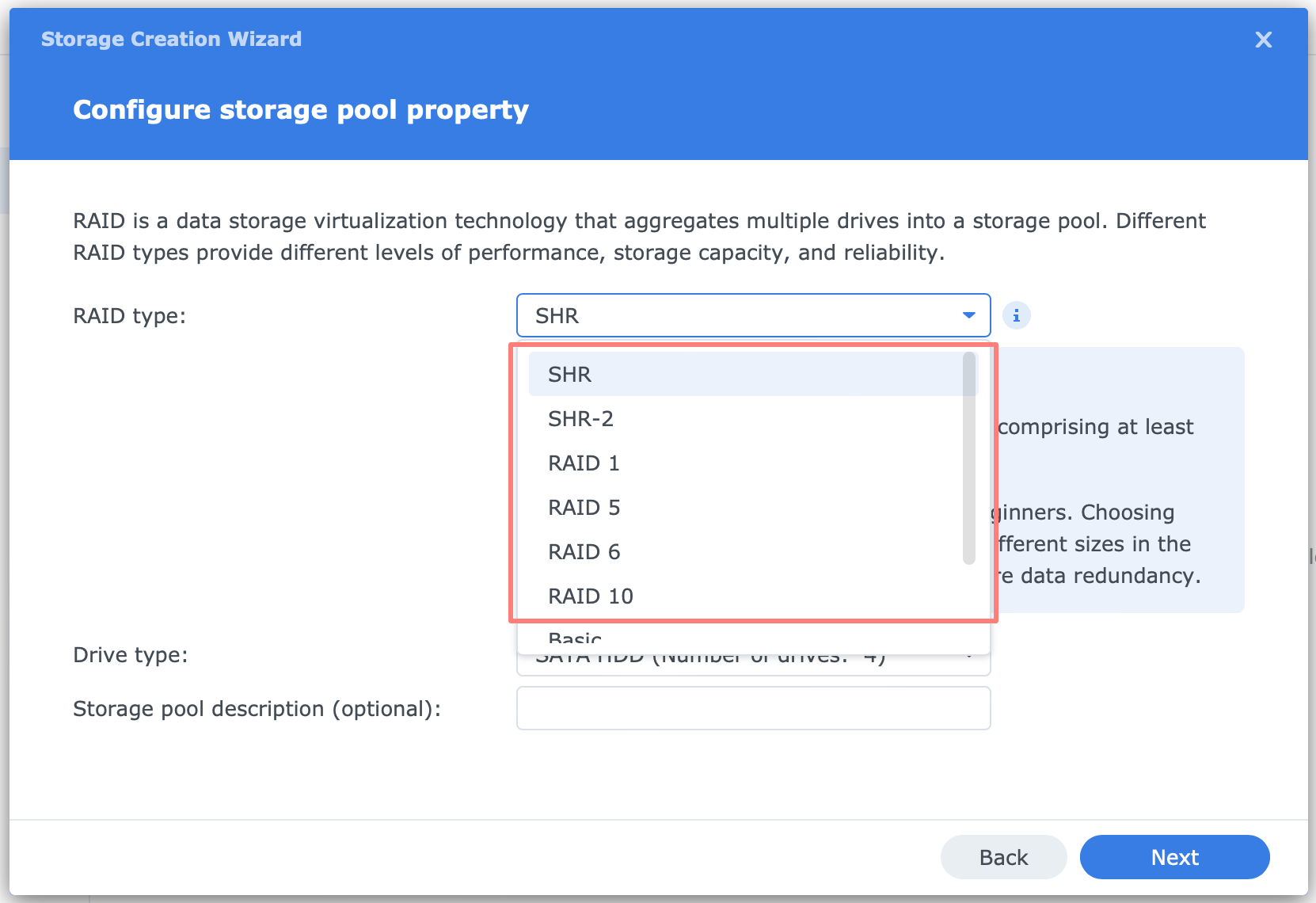
Examples of RAID types in a Synology NAS are:
- Synology Hybrid RAID (or SHR) and SHR-2
- RAID 0, 1, 5, 6, 10, F1
- Basic
- JBOD
RAID F1 is a particular type of RAID for flash memory and is out of the scope of this post.
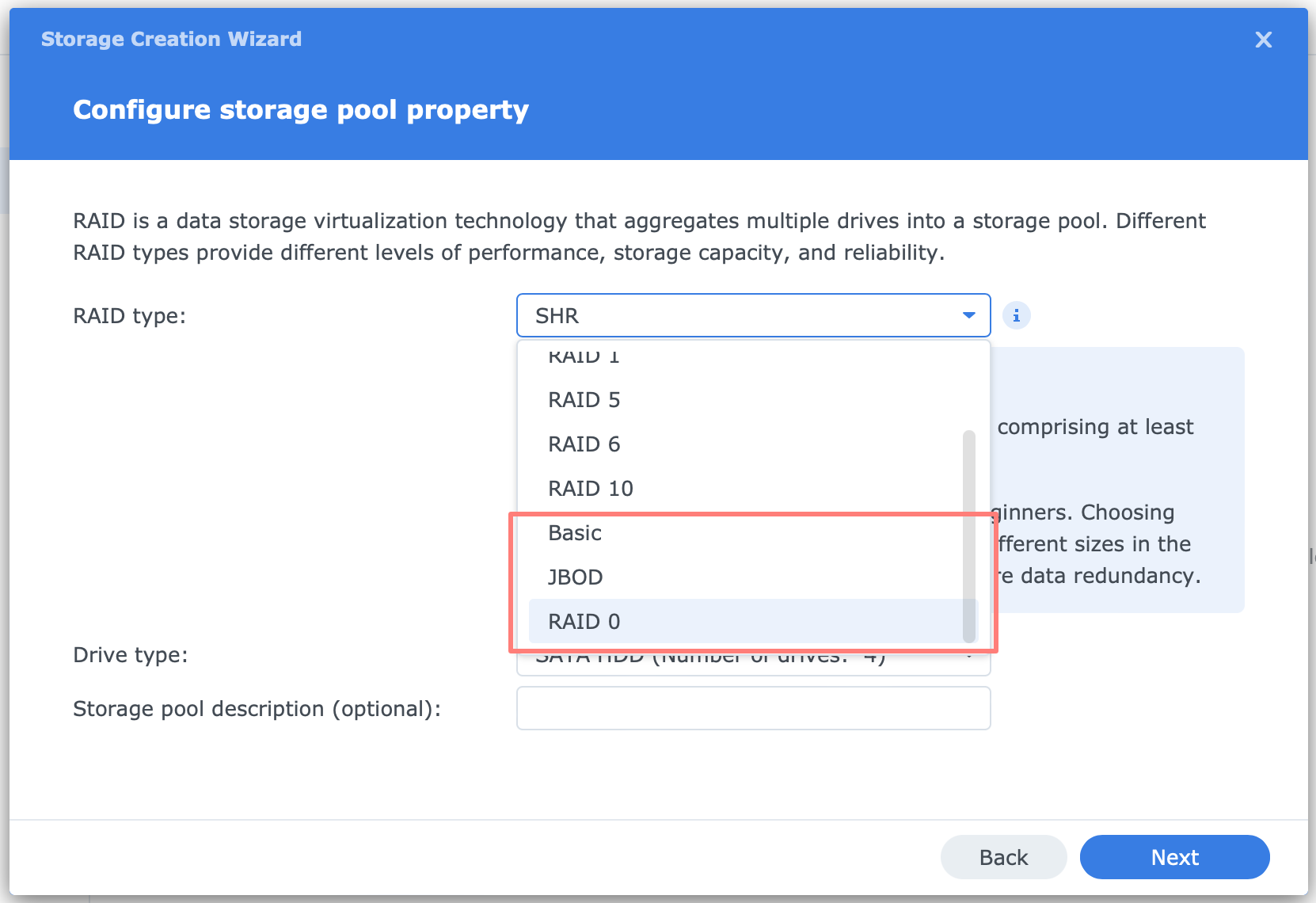
Please note that some of the RAID types mentioned, such as RAID 0, Basic, and JBOD, do not offer fault tolerance.
SHR versus RAID
SHR and the different RAID levels have similarities but significantly differ in the ability to:
- expand the storage pool by adding disks to a storage pool
- expand the storage pool by replacing disks with higher-capacity
- increase fault tolerance by adding disks to a storage pool
The three RAID types without fault tolerance – RAID 0, Basic, and JBOD, also differ in their ability to:
- add disks to expand the storage pool
- add disks to become fault tolerance
Note that all RAID types in a Synology NAS are software-based to optimize compatibility between models.
RAID versus Backup
Please note that fault tolerance or redundancy improves availability. It is not a backup. A backup is necessary to restore accidental deletions, corruption, earlier versions, a total loss of the RAID set, or the entire NAS. To read more about backups, please reference Understanding Hyper Backup.
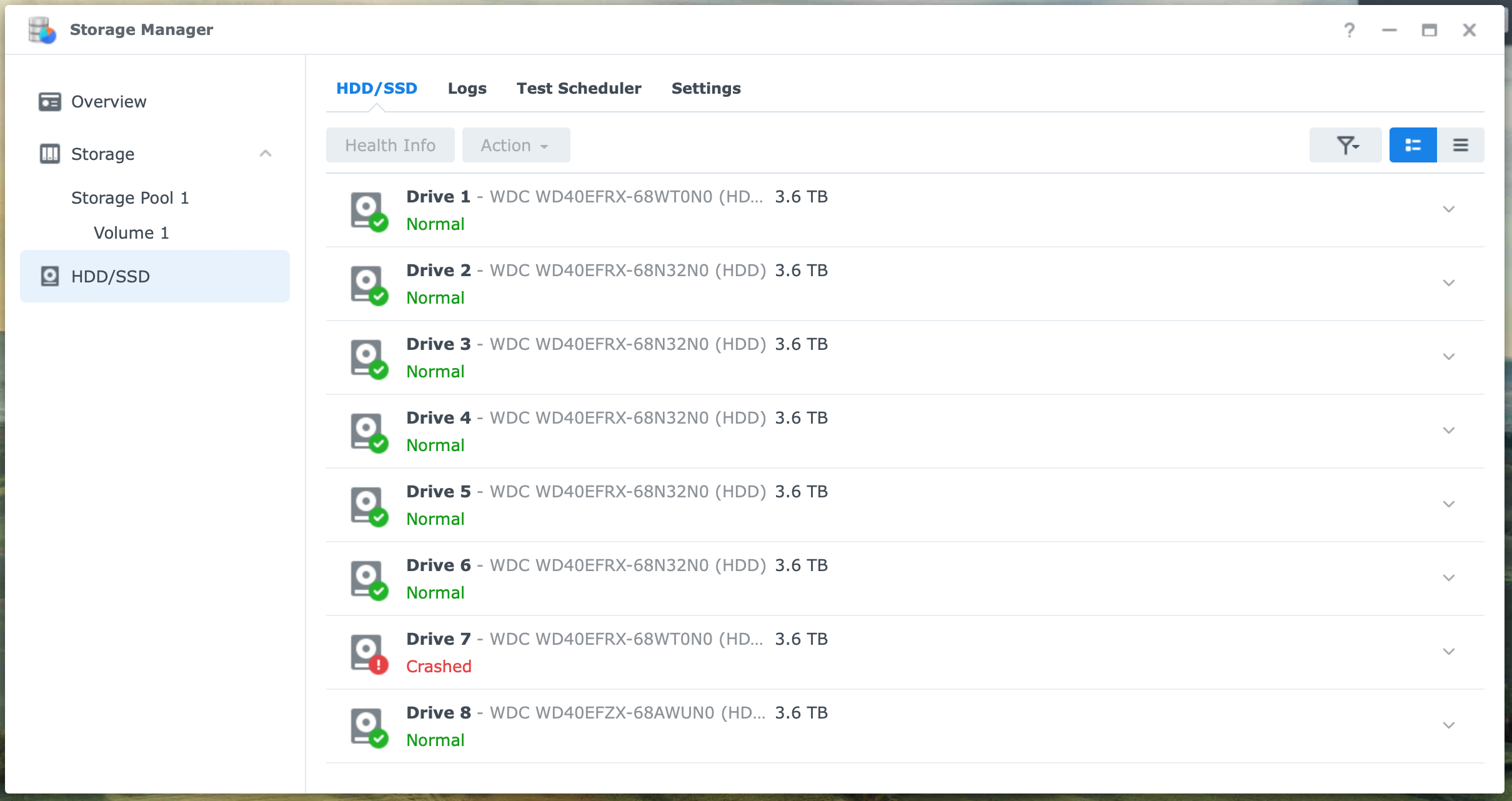
Before initiating any maintenance on your storage pool, like adding or replacing a disk, ensure you have a recent backup. Rebuilding a storage pool is a disk-intensive operation that can take several hours or days, depending on the pool size.
During a rebuild, your fault tolerance is reduced, and another disk may fail. This puts the entire pool and your data at risk.
Performance
Generally, the more fault-tolerant the storage pool is, the slower the write action. SHR with two disks, RAID 1 and 10, delivers the best performance of fault-tolerant sets.
Hot Spare
All RAID types with fault tolerance support Hot Spare. A Hot Spare is a disk in one of your NAS bays that you assign to a storage pool in case of disk failure. When a disk fails, the pool degrades. The Hot Spare will automatically replace the failed disk, after which the rebuild process starts.
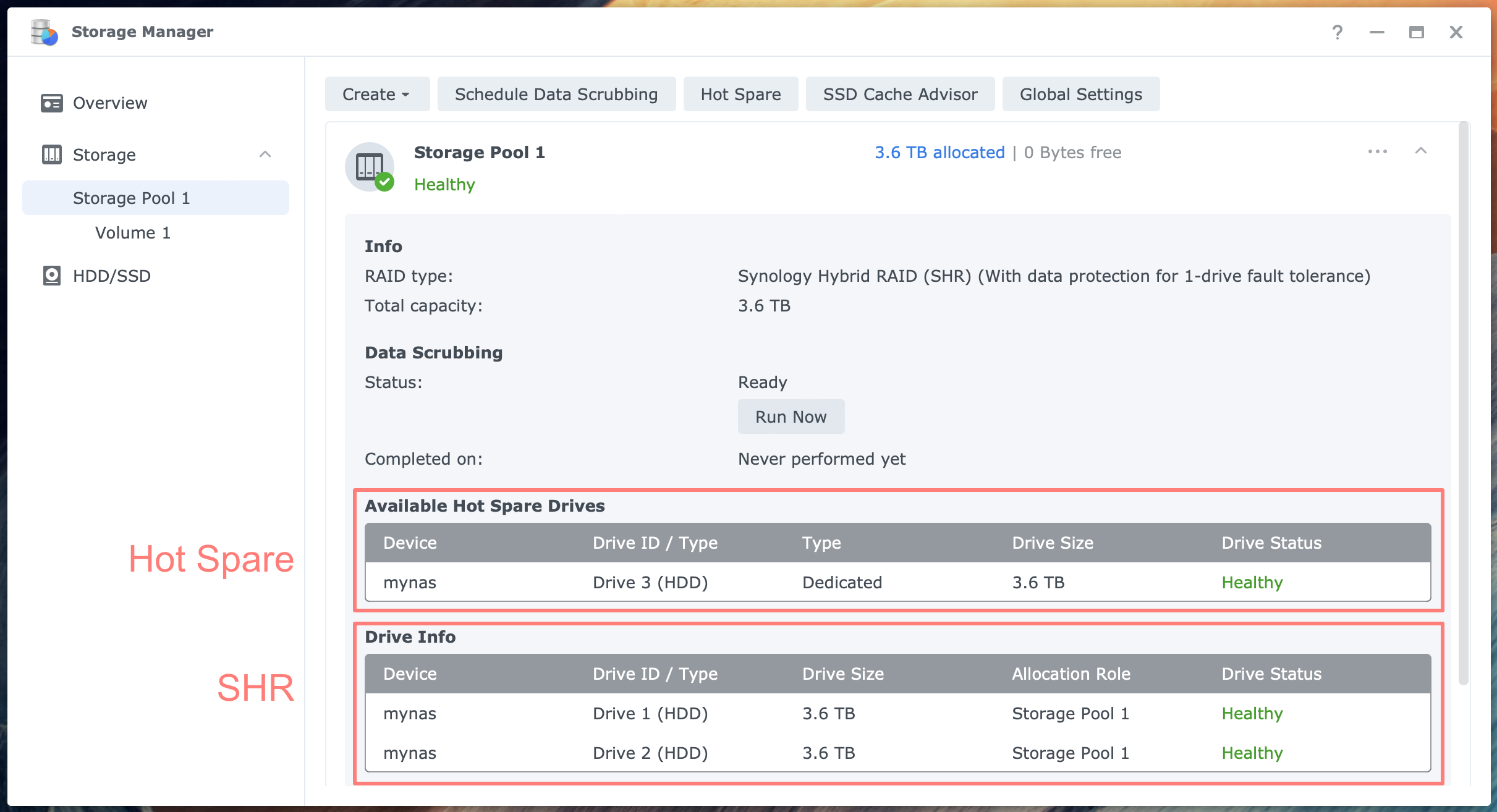
An alternative is having a cold spare. This is a spare disk, similar to the disks on your NAS, that sits on a shelf. When a disk fails, you manually replace it and start rebuilding. Having a disk available ensures the shortest recovery time.
Synology Hybrid RAID
We explore RAID types in Synology NAS with Synology Hybrid RAID or SHR. Synology offers the SHR RAID type in all home and small business series with two or more bays.
SHR is very flexible; it lets you grow from one to multiple disks, combine disks of dissimilar capacities, and increase capacity or fault tolerance when adding disks.
As a bonus, you can start with a single disk as SHR.
Fault-tolerant RAID
RAID types 1, 5, 6, and 10 are fault-tolerant for one or two disks. You can add disks or replace them with the same or higher capacity. Changing the RAID type from 5 to 6 increases fault tolerance from one to two disks.
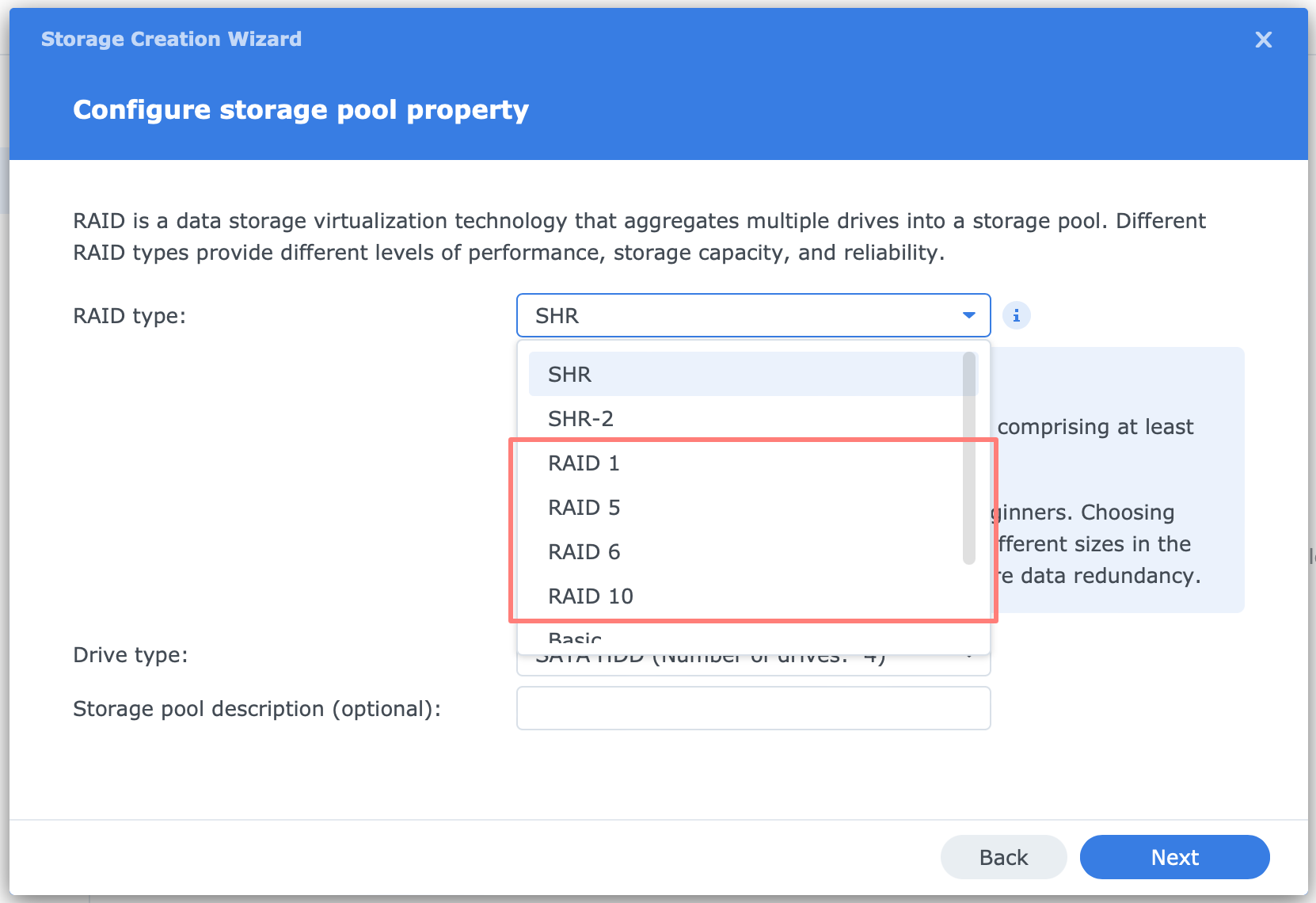
Expanding an existing storage pool is possible but requires replacing all disks, one by one, before you reap the benefits.
Non-fault tolerant RAID
Fault tolerance, where you survive the loss of one or two disks, is not always a requirement. Non-fault tolerance RAID types have the fastest write speeds and, combined with a good backup strategy, are sometimes a sensible option.
RAID 0, JBOD, and Basic are RAID types without fault tolerance. And don’t forget SHR with one disk. The ability to expand or change the RAID type differs between the RAID types in this category.
Best Practices
I present several use cases frequently occurring on support forums.
Starting with a single disk
Assume you are budget-constrained and start with a NAS and a single disk, plus one for backup, hopefully. You plan to add one or more disks later to expand the capacity, create fault tolerance, or both. You have the following options:
- SHR
You can create an SHR pool with a single disk. Adding a disk to this pool will establish a 1-disk fault tolerance but will not increase capacity. Adding another disk, number three will increase capacity. - Basic
You can create a Basic pool with a single disk. Adding a disk to this pool will establish a 1-disk fault tolerance and change the RAID type to RAID 1. As a result, it does not increase capacity. Adding another disk, number three, will increase capacity or fault tolerance. - JBOD
You can add disks to a JBOD pool to expand capacity, but you can not establish a pool with fault tolerance.
Note that RAID 0 is not in this list. A pool with RAID 0 requires at least two disks; you can not expand the pool or establish fault tolerance later. RAID 0 functionality is minimal, and either Basic or JBOD is preferred.
Expanding the pool by adding disks
Assuming your NAS has sufficient disk bays, you can add disks to expand the capacity of a storage pool.
SHR, SHR-2, RAID 5, and 6 storage pools respond similarly to disk additions. Assuming we use a disk with the same capacity as the existing disk, the new capacity is added to the pool.
A pool with RAID 1 responds differently than a SHR with two disks (1-disk fault tolerance). SHR will expand the pool’s capacity, maintaining the fault tolerance level.
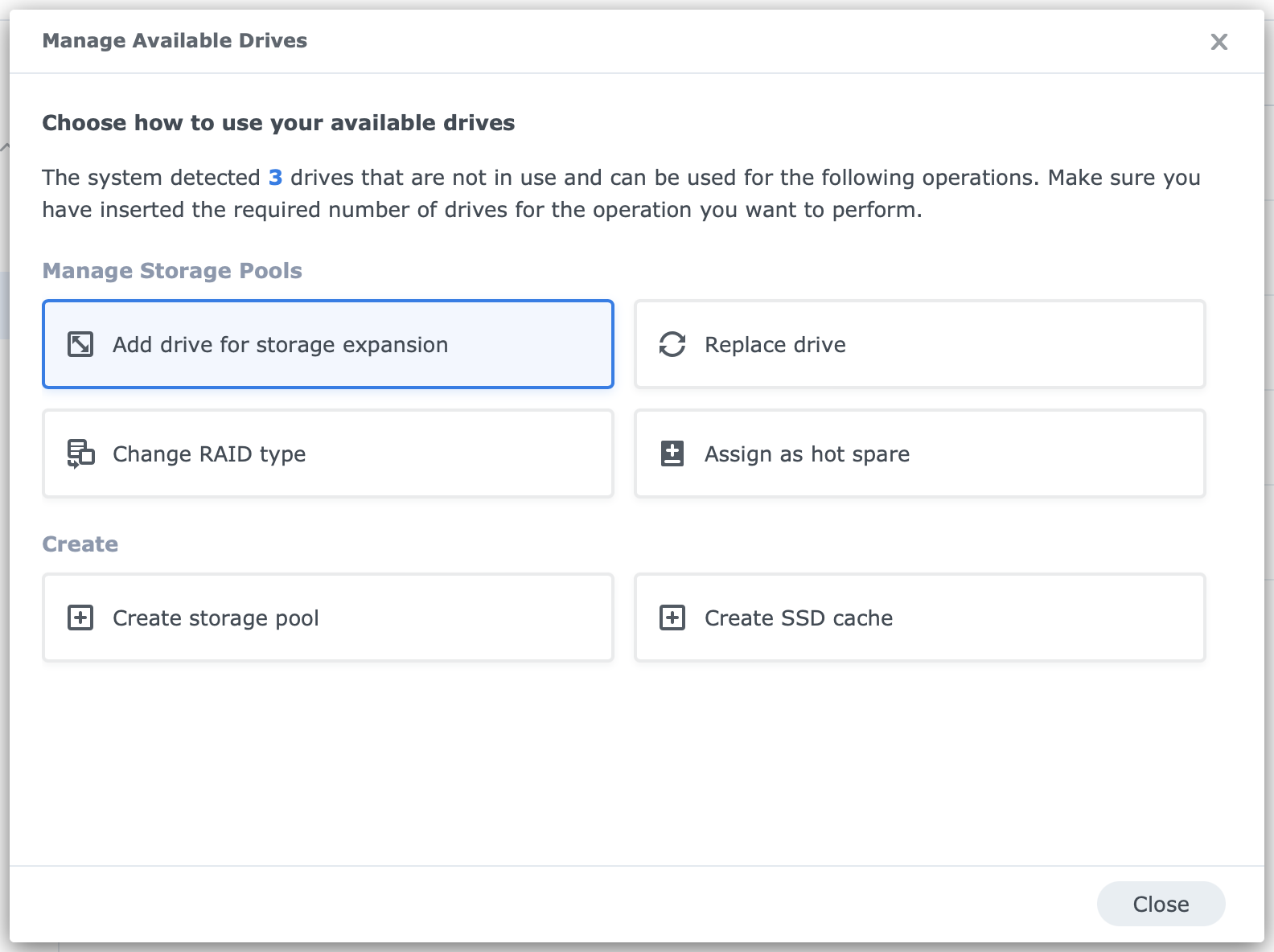
RAID 1, however, will treat the new disk as an additional mirror, effectively increasing fault tolerance from one to two disks. This continues with every disk you add.
You can prevent this by changing the RAID type to RAID 5 and adding the new disk when requested. Changing RAID 1 with two disks to RAID 5 with three (and more) disks expands the pool and maintains 1-disk fault tolerance.
Expanding the pool by replacing disks
If your NAS does not have accessible bays, you can replace disks with larger capacities if you have a storage pool with fault tolerance.
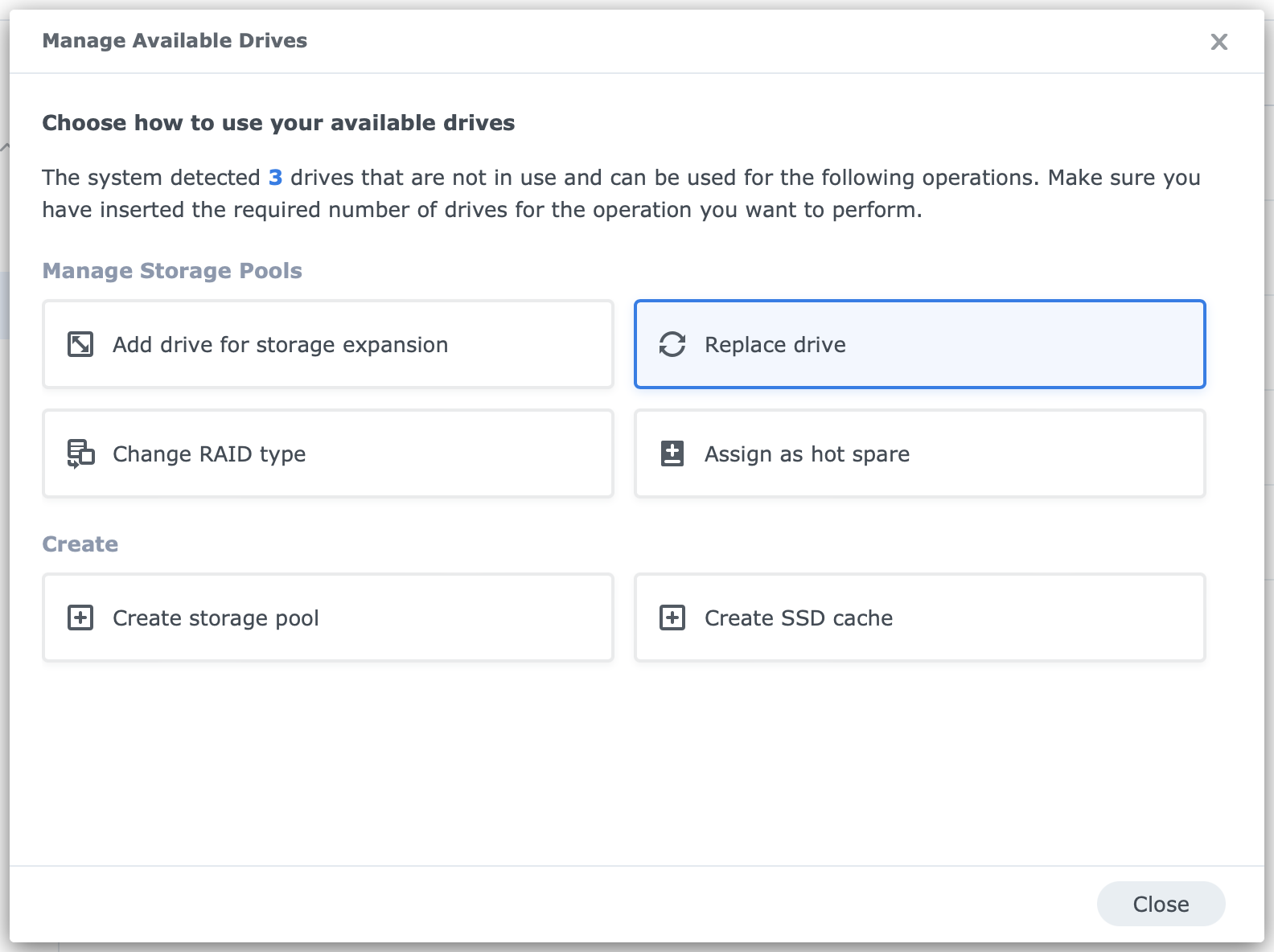
With SHR, the pool expands with two disks with larger capacity. SHR calculates the spare storage and makes it redundant. SHR was designed to support setups in homes and small businesses. SHR is not available in enterprise systems.
On the other hand, RAID 1, 5, 6, or 10 always use the lowest disk capacity in the pool for all disks. In other words, you need to replace all disks in the pool to expand the pool’s capacity.
Increasing fault tolerance
You can increase fault tolerance by adding disks. I have already discussed this for RAID 1 above.

You need the Change RAID type command in Storage Manager. The wizard that starts will look for new disks not included in a pool yet. By adding a disk, the pool increases fault tolerance from 1 to 2 disks in SHR (becomes SHR-2), RAID 1 (becomes RAID 5), and RAID 5 (becomes 6).
Special note on RAID 10
The RAID 10 type consists of two RAID 1 configurations combined in a RAID 0, hence RAID 10. A RAID 10 pool has a 2-disk fault tolerance, one disk per RAID 1 pair. RAID 10 is a supercharged one and is fast and safe.
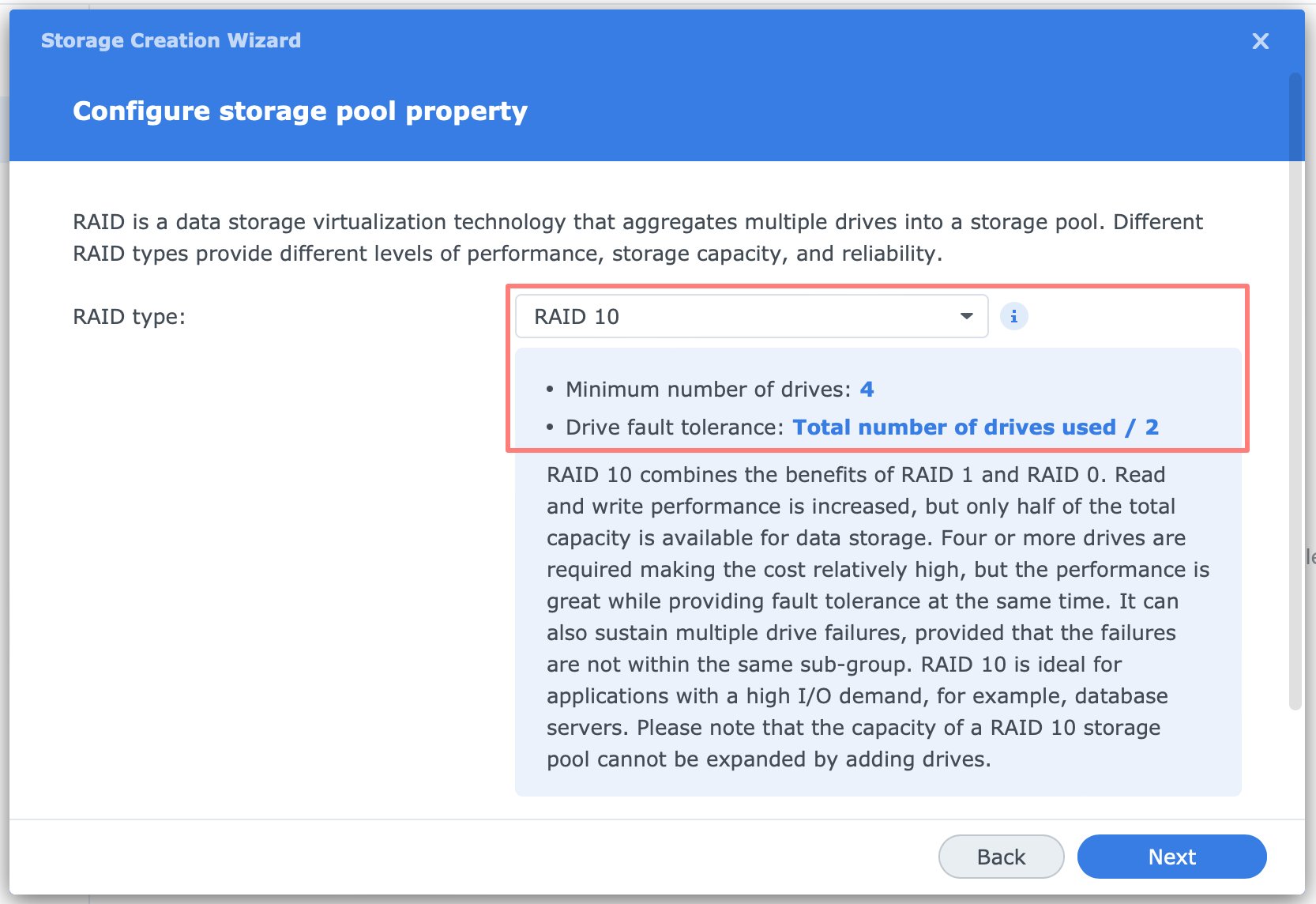
You can not upgrade any RAID type to RAID 10 or vice versa. You create a RAID 10 set, and that’s it. You can replace disks with a larger capacity to increase capacity afterward and add mirrors like RAID 1 to increase fault tolerance.
Summary
A mathematician once said, ” There are too many variables in the equation.” With this expression, he explained why he could not solve a problem. Likewise, with RAID, you have too many options. Fortunately, there are solutions.
For most people in home and small business setups, SHR is the favorite option. It holds all the cards for every number of disks and quickly goes from one disk without fault tolerance via disk mirroring to up to two disks with fault tolerance, a.k.a SHR-2.
If you prefer, a similar route is to start with Basic if you have only one disk because you can grow that type to RAID 1, 5, and 6 while adding disks.
JBOD is the best option for applying one or multiple disks without fault tolerance. Skip RAID 0 because it is a dead-end street without expansion options.
Apply a RAID 10 storage pool if you need high fault tolerance with good write speeds.
The final remark to close this off is always to have a good backup. After all, redundant RAID sets are for availability, not data recovery. For assistance in setting up a backup with Hyper Backup, please reference How To Back Up Synology NAS To Another NAS and How To Back Up Synology NAS To USB Disk.
Thanks for reading
This post is donation-ware, and I made it to help you. Please consider leaving a comment or even buying me a coffee if it did. I will be eternally grateful.
Paul Steunebrink / Storage Alchemist
