Most Synology NAS users’ primary backup choice is Hyper Backup, so understanding Hyper Backup and its concepts is key to using it successfully. This post discusses Hyper Backup and its sibling Hyper Backup Vault, backup type, backup version type, backing up packages, and the entire backup.
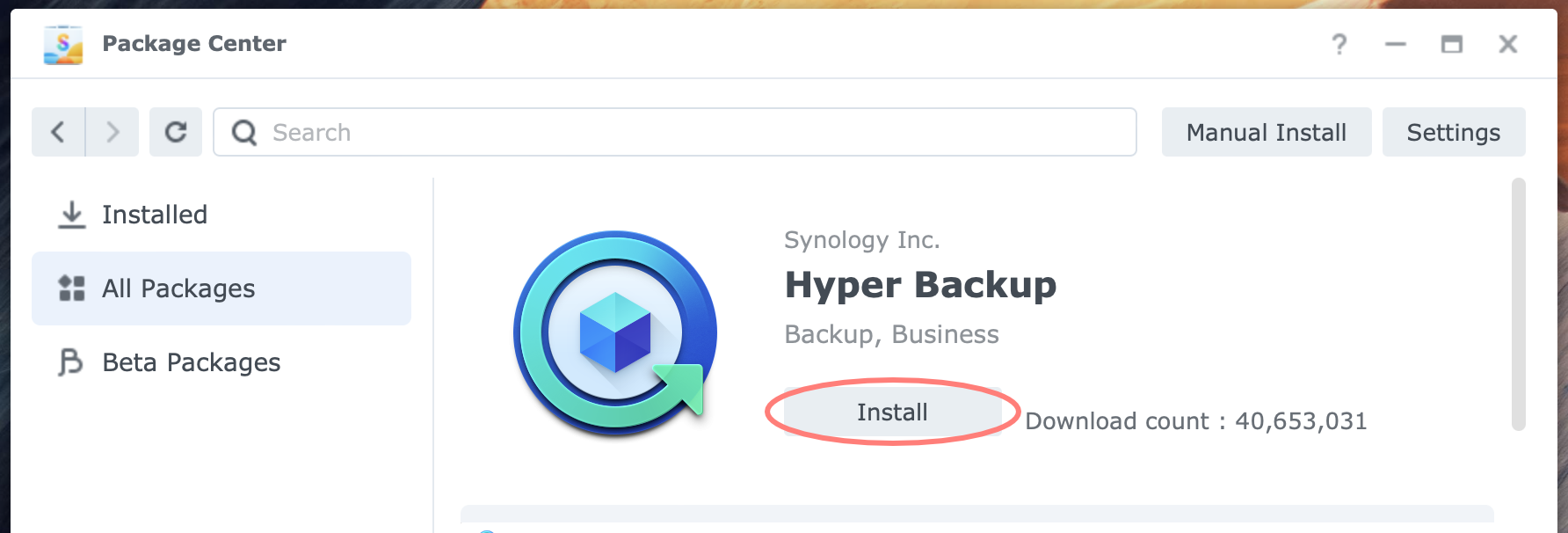
Understanding Hyper Backup
This post discusses the main concepts of Hyper Backup version 4. This version was introduced with DSM 7.2.
This post does not cover exactly how to create a backup task. For this information, please refer to How To Back Up Synology NAS To USB Disk and How To Back Up Synology NAS To Another NAS.
Hyper Backup Packages
New users that start with Hyper Backup notice the Hyper Backup Vault package in Package Center and become confused.
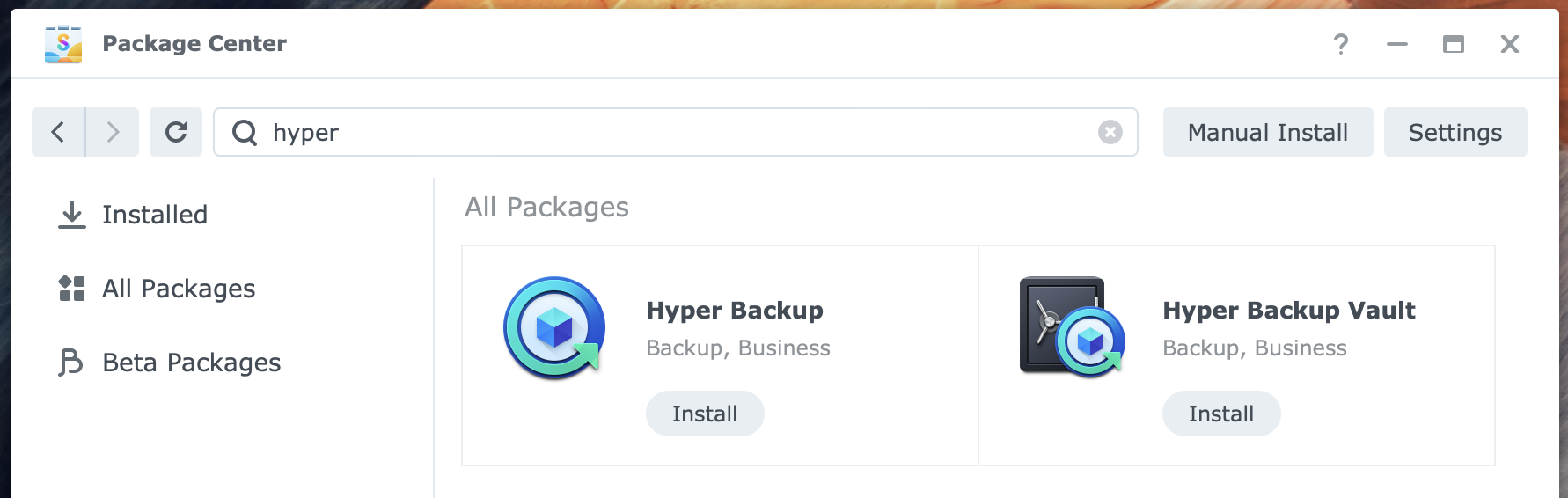
Should you install one, and if so, which one, or install both?
- Hyper Backup
install on the Synology NAS to backup the source NAS - Hyper Backup Vault
install on the destination Synology NAS that stores the backup
To summarize, you use Hyper Backup on the source NAS. If the destination NAS is also a Synology NAS, you use Hyper Backup Vault as the application to receive and manage the backup.
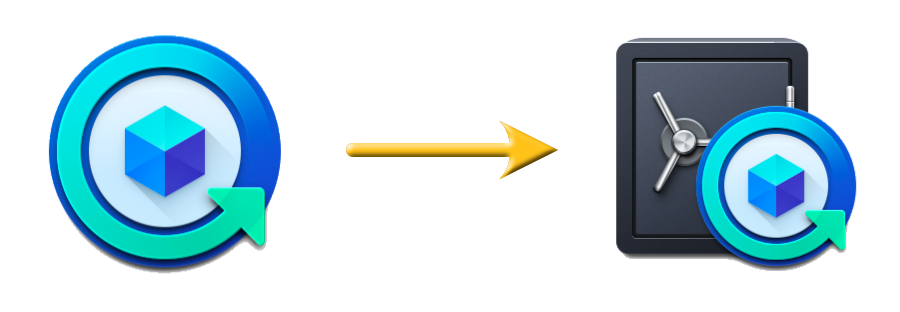
Note that you use Hyper Backup Vault on the destination NAS only when the backup task on the source NAS is directed to a Remote NAS Device. You can select this destination for all three backup types in Hyper Backup: Folders and Packages, Entire System, and LUNs.
When you back up to a folder on the same NAS but a different volume or an external drive on the same NAS, only Hyper Backup is required.
In some scenarios, a NAS can be the backup source and destination NAS. For example, you back up your Synology NAS to the NAS at your parent’s house and their NAS to yours. In this scenario, both NASs have both applications installed.
Compatibility Between Versions
Since DSM 7.2 Hyper Backup was upgraded to version 4. Does that create compatibility issues when a backup was made with a previous version like Hyper Backup 2 (DSM 6.2) or 3 (DSM 7.1.1)?
I decided to do a test with Hyper Backup/Hyper Backup Vault (HB/HBV) combination with different versions. I used the following versions of DSM and HB/HBV:
- DSM 6.2.4 – HB/HBV 2.2.9
- DSM 7.1.1 – HB/HBV 3.0.2
- DSM 7.2 – HB/HBV 4.1.0
The questions that I wanted to answer are:
- Can HB connect to a lower version of HBV?
- Can HB connect to a higher version of HBV?
I tested all possible combinations with these three versions on either side: source and destination.
The tested combinations and their result were:
- DSM 6.2.4 – HB 2.2.9 > DSM 7.2 – HBV 4.1.0: successful
- DSM 7.2 – HB 4.1.0 > DSM 6.2.4 – HBV 2.2.9: successful
- DSM 7.1.1 – HB 3.0.2 > DSM 7.2 – HBV 4.1.0: successful
- DSM 7.2 – HB 4.1.0 > DSM 7.1.1 – HBV 3.0.2: successful
- DSM 6.2.4 – HB 2.2.9 > DSM 7.1.1 – HBV 3.0.2: successful
- DSM 7.1.1 – HB 3.0.2 > DSM 6.2.4 – HBV 2.2.9: successful
The conclusion is that there appears to be no compatibility issue between versions 2, 3, and 4.
Backup Type
When creating a backup task, you choose between the three backup types.
- Folders and Packages
- Entire System
- LUNs
A backup task can only include a single backup type. For example, you can not combine a Folders and Packages backup and a LUN backup in a single backup task. Note that the Entire System backup is not available for all models.
The selected backup type determines the available backup destinations.
Folders and Packages
This is probably the most widely used option. You can select folders at the shared folder or subfolder level, but you can not choose individual files.
In addition to folders, you can choose from a list of applications that run on your NAS. The backup will include the settings for the selected applications. See the Backing Up Packages section below for details.
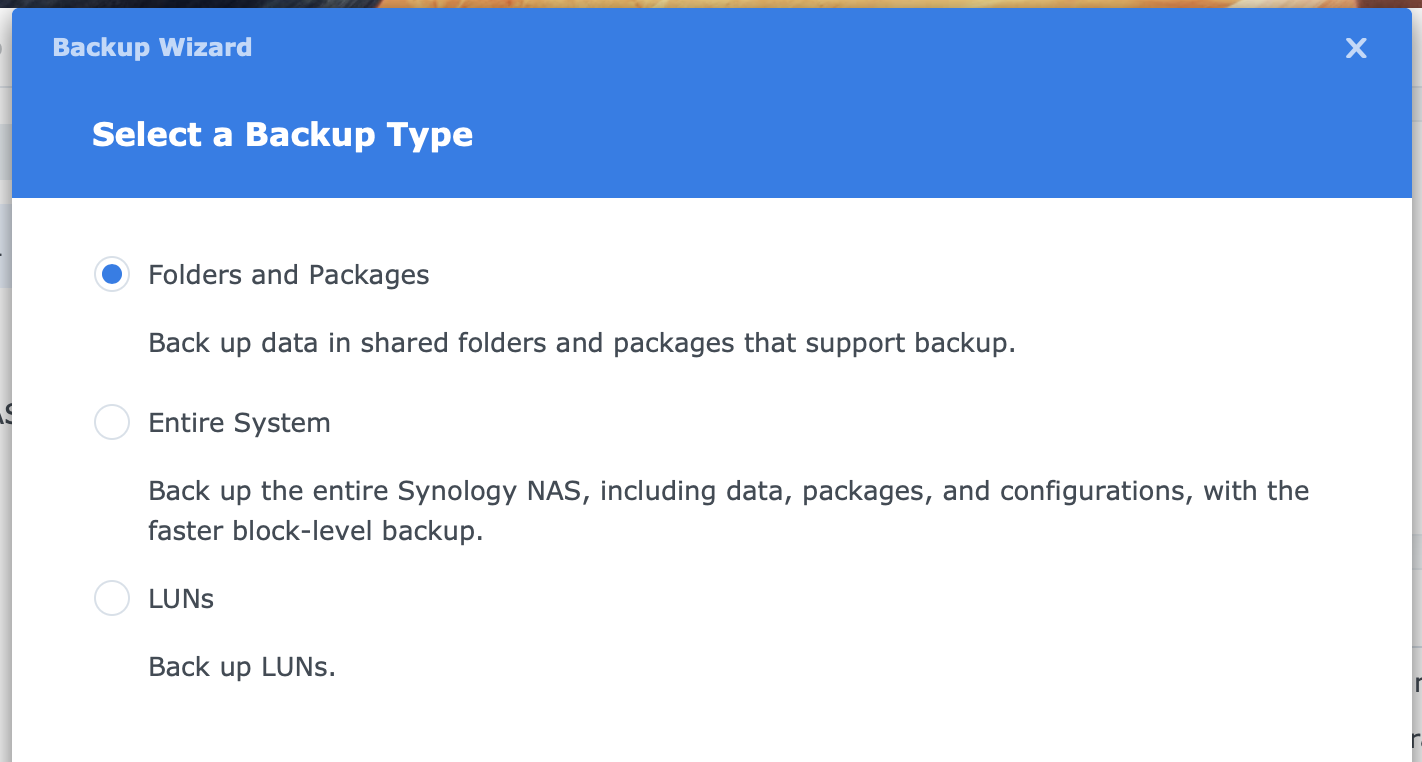
Note that only applications supported for backup are listed. Some applications use a shared folder and the Application Backup page mentions which shared folder. You should include this shared folder in the backup.
Entire System
Since Hyper Backup/Hyper Backup Vault 4.1 with DSM 7.2, there is a new block-level complete system backup option for selected models. Selected models are DSx18+ models and higher. Volumes with Btrfs and Ext4 are supported, but VirtualDSM is not.
To perform an entire system backup, the destination NAS must run Hyper Backup Vault 4.1.0 or later—it does not have to be a supported Plus model. After creating a task for an Entire System backup for the first time, you need to restart the source NAS.
LUNs
I do not use LUNs, but if you do, it is good to know that you can back those up with Hyper Backup. The backup destinations for a LUN backup are considerably smaller compared to a Folder and Packages backup: another Synology NAS, a local shared folder, or a USB device.
Backup Destination
With Hyper Backup, you can choose between many backup destinations, such as another Synology NAS, a local folder or external drive, a file server, or a cloud service.
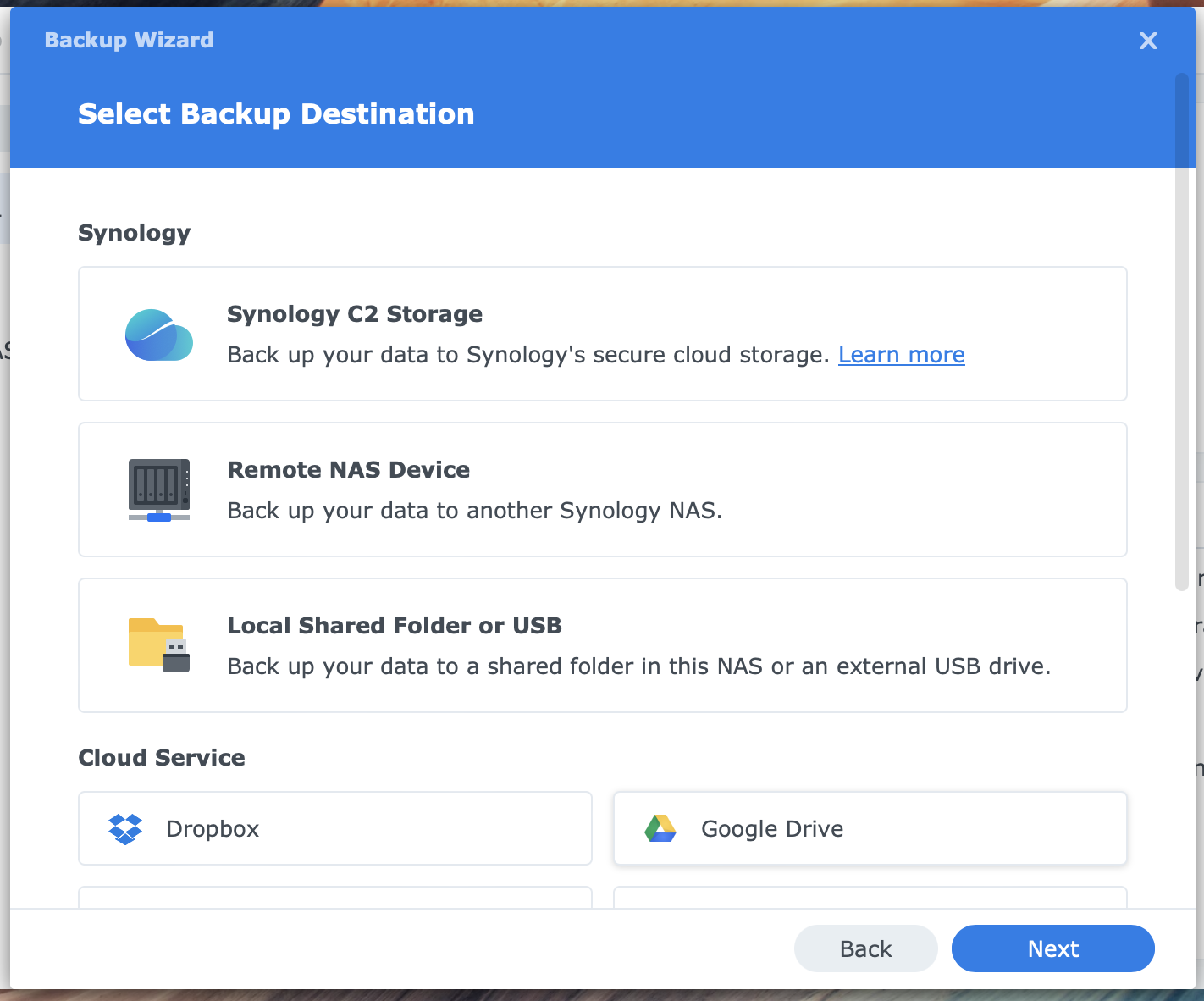
As mentioned earlier, the Backup Type you selected while creating a backup task determines the backup destination options.
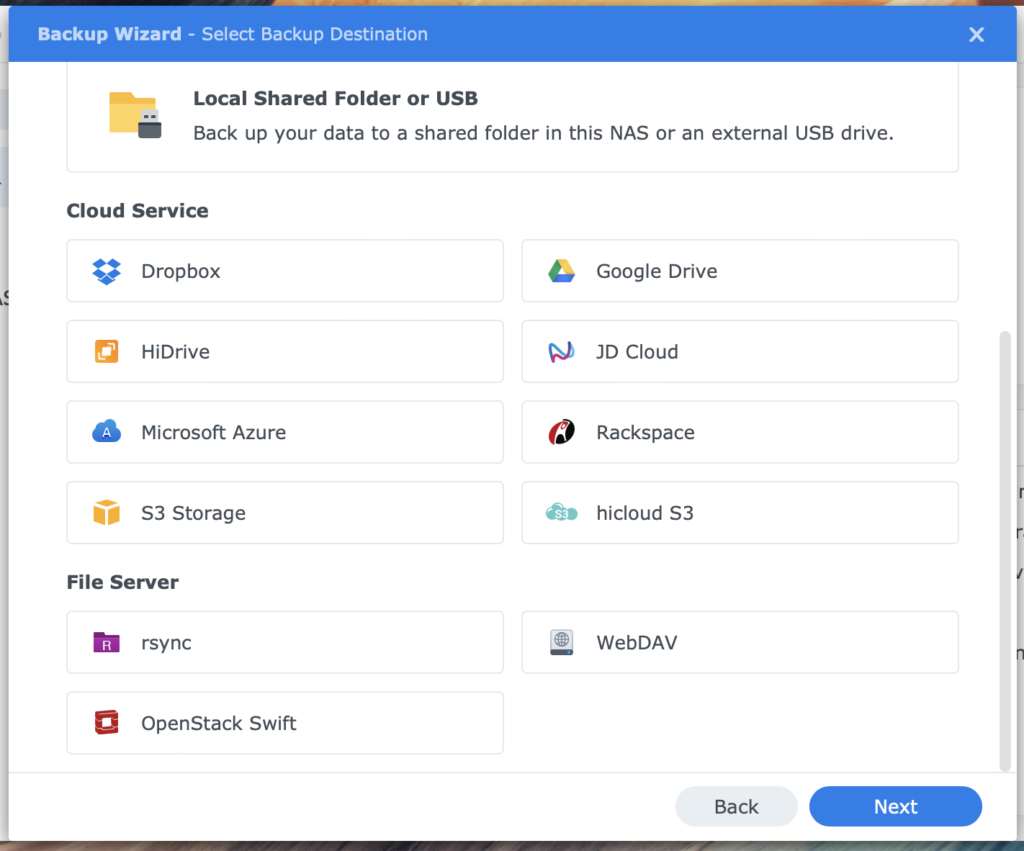
Hyper Backup organizes different destinations in groups on the Backup Destination screen:
- Synology
this includes Synology C2 Storage cloud service, another Synology NAS, a local shared folder, or USB - Cloud Service
you find popular cloud services in this group, like Dropbox, Google Drive, Microsoft Azure, and S3 Storage - File Server
this can be any file server that runs rsync or WebDAV server
Backup Version Type
When creating a backup task, you select the backup type and destination. On a few occasions, you can choose the backup version type. This occurs when the destination is a local shared folder, a USB disk, or a file server via rsync.
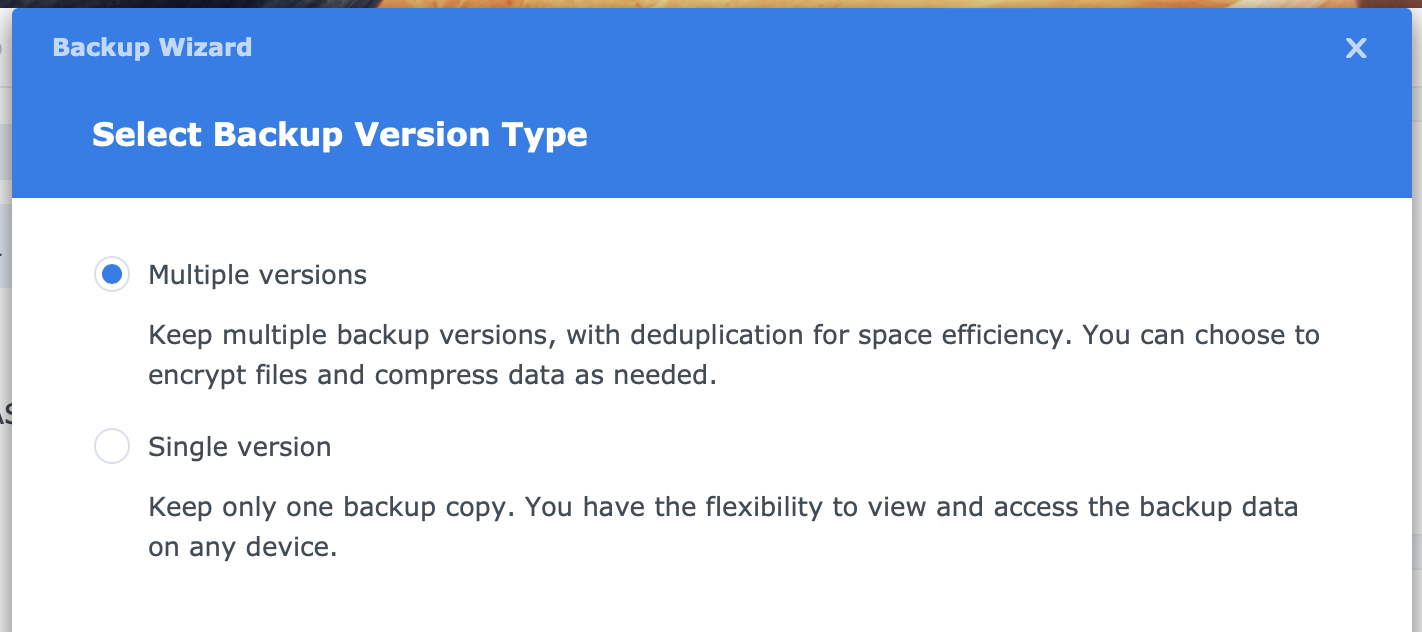
The options are:
- multiple versions
- single version
Note that if you do not see this screen in the Backup Wizard, the backup version type is multiple versions. But what is the difference, and when should you choose which?
Multiple versions
You are probably used to multiple backup versions when you back up your Synology NAS to another device with the Hyper Backup and Hyper Backup Vault combination. Hyper Backup stores the backup in its propriety format, a container, with the advantage of multiple versions and application configurations. A multiple-version backup supports the rotation of versions.
Single version
As the name implies, you save a single version—the version of the last backup. Consecutive backups are incremental, but changes overwrite files from a previous backup. A single-version backup is, at its core, a file copy in a readable format. Application configuration backup is possible, but it applies to fewer applications.
The single-version backup is the more reliable option when backing up unmounted encrypted shared folders.
Which type when
A multiple versions backup is the best option for data recovery because versioning allows you to go back to an earlier version. A single-version backup is preferred when you only need a single version, a readable format, or a combination of both.
One application for a single version is when you make a backup of a backup in container format. Whether you have a Time Machine backup from your Mac computer, an Active Backup for Business backup, or a multiple versions Hyper Backup backup, you need no other form of container on top of the one you have. This would make restoring the backup almost impossible or at least cumbersome. It is better to have an identical copy on the file level of your backup container on another disk or server.
Another application is when you plan to synchronize your NAS with another server. There are other options, but rsync with Hyper Backup is one of them. With a rsync (single version) backup, you create an exact copy at the destination and have the flexibility to view and access the backup data.
An essential option in a single-version backup task is whether deleted files at the source should remain at the destination. In both examples I gave here, I would prefer not to. This is the default setting, but you can deviate from it.
Backing Up Packages
Hyper Backup can back up packages in addition to files and folders. It can rebuild a package and related data to a predefined state. Restore is possible on the same NAS or another NAS, the latter being great as a migration scenario.
The list below applies to the multiple versions task. A single-version task has limited application backup support. File Station, Hyper Backup/Hyper Backup Vault, Log Center, Synology Drive Server, Synology Photos, and Universal Search are not supported.

Some applications must cease their operations during backup and are temporarily stopped. Examples are Audio Station and Synology Calendar.
With some applications, Hyper Backup includes the files the application manages in the backup. In other words, you do not have to backup these files in the files and folder backup. Examples are Synology Photos and Synology Drive Server.
When installing packages on your Synology NAS, please include them in your backup task. Likewise, if you remove packages from your NAS, remove them from your backup task first, or the task will generate a warning the next time it runs.
List of packages
Hyper Backup on DSM7 can back up the following applications in multiple versions backup.
From Synology
- Antivirus Essential
- Audio Station
- Central Management Server
- Cloud Sync
- DHCP Server
- DNS Server
- File Station
- Glacier Backup
- Hyper Backup
- Hyper Backup Vault
- LDAP Server
- Log Center
- Media Server
- Note Station
- OAuth Service
- Presto File Server
- Proxy Server
- Radius Server
- SSO Server
- Storage Analyzer
- Surveillance Station
- Synology Application Service
- Synology Calendar
- Synology Chat Server
- Synology Contacts
- Synology Directory Server
- Synology Drive Server
- Synology Mail Server
- Synology MailPlus Server
- Synology Office
- Synology Photos
- Universal Search
- USB Copy
- Video Station
- VPN Server
- Web Station
- WebDAV Server
And from the Open Source apps
- MariaDB
Restoring Hyper Backup
There is much information about backing up your NAS but very little about how to restore that backup. That is unfortunate because losing data is stressful, but not knowing how to restore your backup is more than you can comfortably handle.
Thanks for reading
This post is donation-ware, and I made it to help you. Please consider leaving a comment or even buying me a coffee if it did. I will be eternally grateful.
In a separate post, Restoring Hyper Backup, I cover different options for restoring Hyper Backup. I encourage you to review them before you need it. It is best practice to test your backup regularly. After all, a backup is only as good as its restoring ability.
Paul Steunebrink / Storage Alchemist
