A NAS is very prone to fluctuations in AC power. Data loss, corruption, lost RAID configuration, and damage to hardware are potential causes of power fluctuations or interruption. A UPS, or Uninterrupted Power Supply, is the solution to this problem.
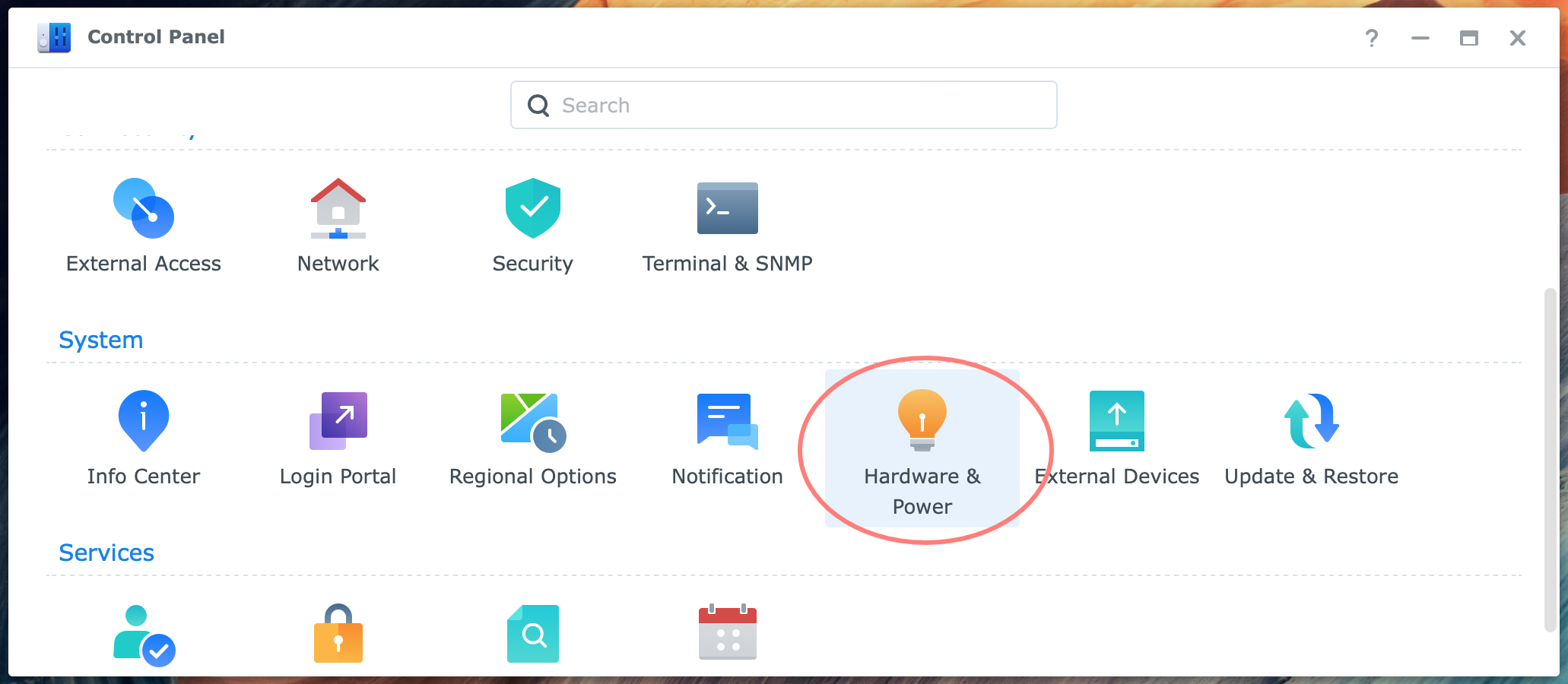
Configuring UPS In Synology NAS
A UPS device provides uninterrupted and clean power to devices connected to it. You can have multiple devices connected to one UPS if the UPS can provide sufficient power after a power failure. Ensure you buy a UPS with adequate battery capacity to sustain a power outage for at least several minutes.
You might think you are done once you connect the power cords and USB data cable. However, you are halfway. In the NAS, the necessary settings are configured to make it work. If you connect multiple Synology NASs to the same UPS, you need this guide to take it to the next level.
Installing the hardware
Please refer to your UPS manual for instructions on connecting the battery and connectors for power and the data cable. You connect the UPS to the power outlet and the NAS to the UPS. If all is set up well, the UPS sits between your NAS and the power outlet.
When the UPS has a USB data cable to communicate with the NAS, connect the cable between NAS and UPS.
If you like to connect multiple devices to the UPS, please do. If you have another NAS, decide which NAS will get the data cable. In general, you select the most important NAS. This NAS will generate the notifications and will go into Standby Mode first.
Configuring UPS Overview
The configuration of the UPS in the NAS determines what happens after a prolonged power interruption. The battery of the UPS takes over, but it won’t last forever. Before the battery dies, the UPS can instruct the NAS to go into Standby Mode. This is controlled via the USB cable between UPS and NAS.
But what happens to the other NAS connected to the same UPS but not associated with the USB cable? Here, the UPS configuration comes into play.
Primary versus secondary NAS
Let’s define the primary NAS as the one with the USB cable and the other without the cable as the secondary NAS. The UPS controls the primary NAS, and the primary NAS handles all secondary NASs. You can manage up to five secondary Synology NASs from one primary NAS.
Please skip all notes regarding a secondary NAS if you have only one NAS connected to the UPS. If another NAS is connected to another UPS, that NAS is the primary NAS for that UPS.
Configuring UPS On Primary NAS
After the hardware installation of power cords and USB data cable, power up the NAS and log in to DSM as administrator. Go to Control Panel > Hardware & Power > UPS tab.
Enable UPS support
First, enable UPS support in the NAS. Without allowing this and selecting the proper UPS type, there is no communication between UPS and NAS via the USB cable.
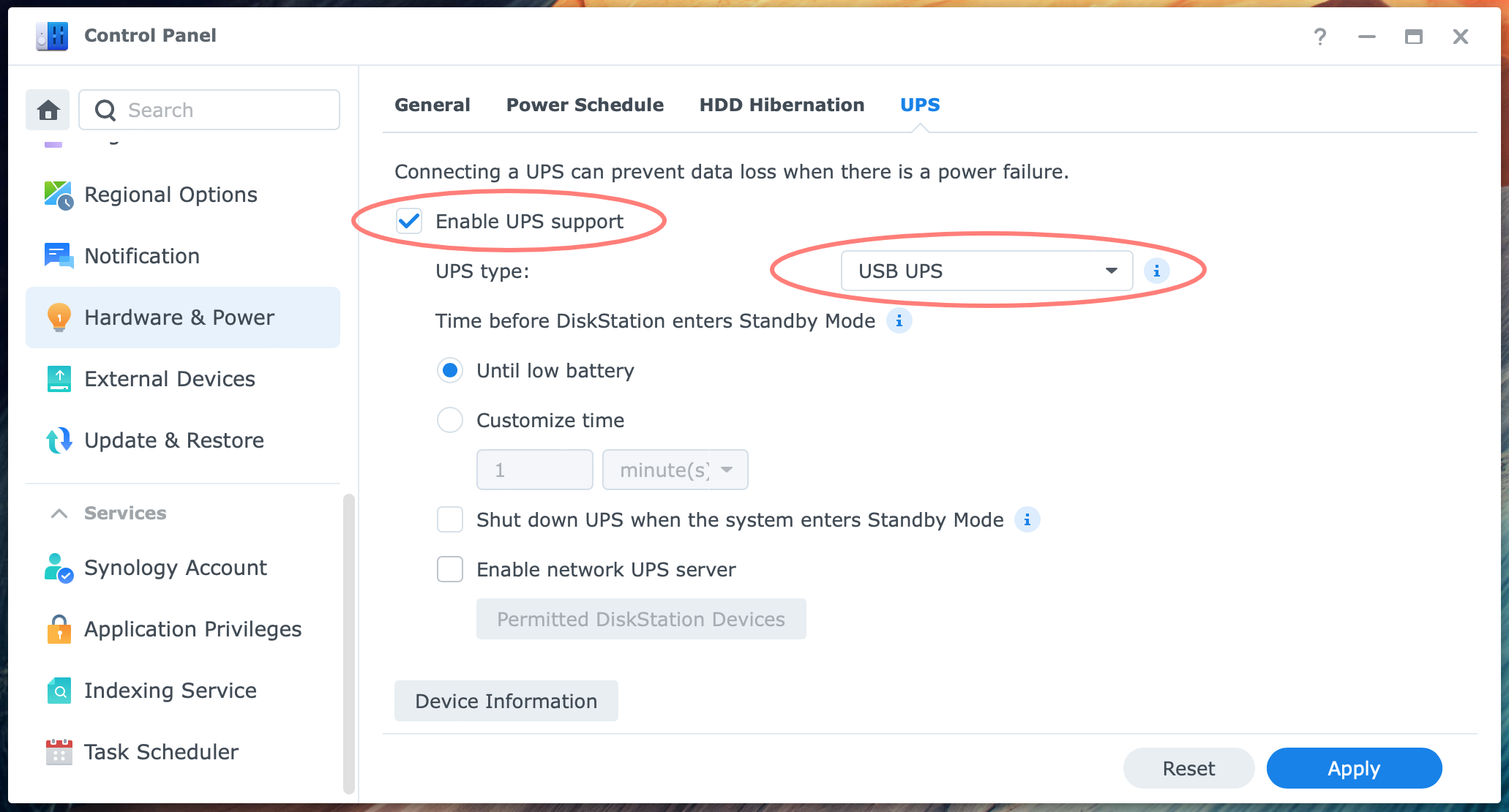
- Enable UPS support: check
- UPS type: USB UPS
If the UPS is controlled via SNMP, select UPS type: SNMP UPS.
Time before Standby Mode
The next question to answer is when the NAS enters Standby Mode after the UPS goes into battery mode. If the UPS battery is powerful enough to provide power for several minutes, the NAS can remain operational, and going into Standby Mode is unnecessary.
In Standby Mode, all services are stopped, and all volumes are unmounted to prevent data loss. The NAS itself remains powered on as long as the battery lasts.
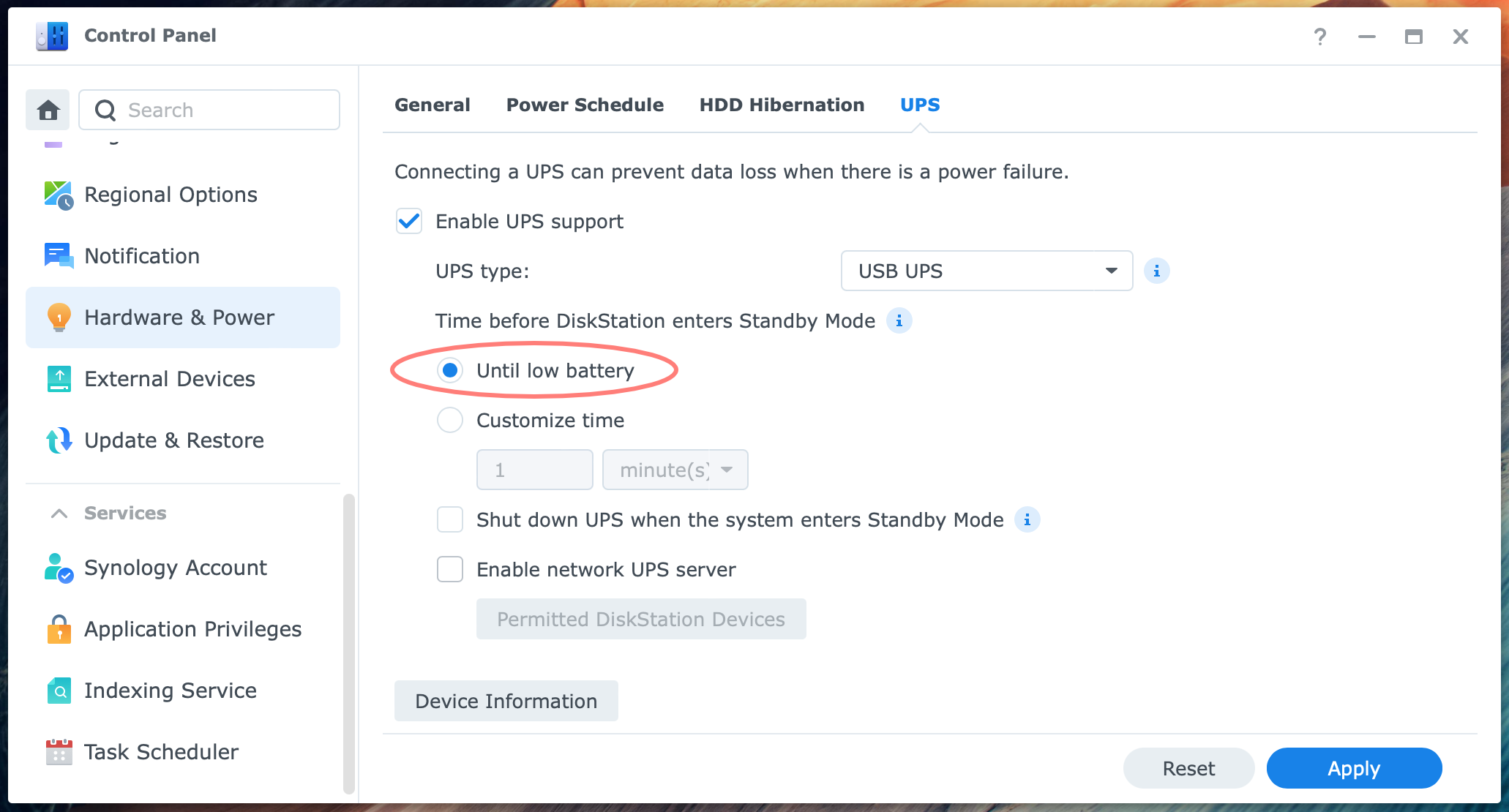
- Time before DiskStation enters Standby Mode
- Until low battery
- Customize time in seconds (max. 259200), minutes (4320), or hours (72)
I prefer the first option, but you can customize a period, for example, 5 minutes. However, if the UPS device reaches a low battery before the specified time, the system enters Standby Mode immediately.
Shutdown UPS option
This option lets the NAS shut down the UPS when the NAS enters Standby Mode. As a result, the NAS will be shut off. Not all UPS models support this feature, and you have to simulate a power outage to find out.
- Shut down UPS when the system enters Standby Mode: check/uncheck
If you shut down the UPS, the NAS will also power down and not fully drain the battery.
Network UPS Server
You can make the primary NAS the network UPS Server for any secondary NAS connected to the same UPS. When the UPS sends a message to the primary NAS about battery mode and the NAS goes into Standby Mode, it can notify any secondary Synology NAS to do so.
Leave this setting unchecked if there is only a primary NAS.
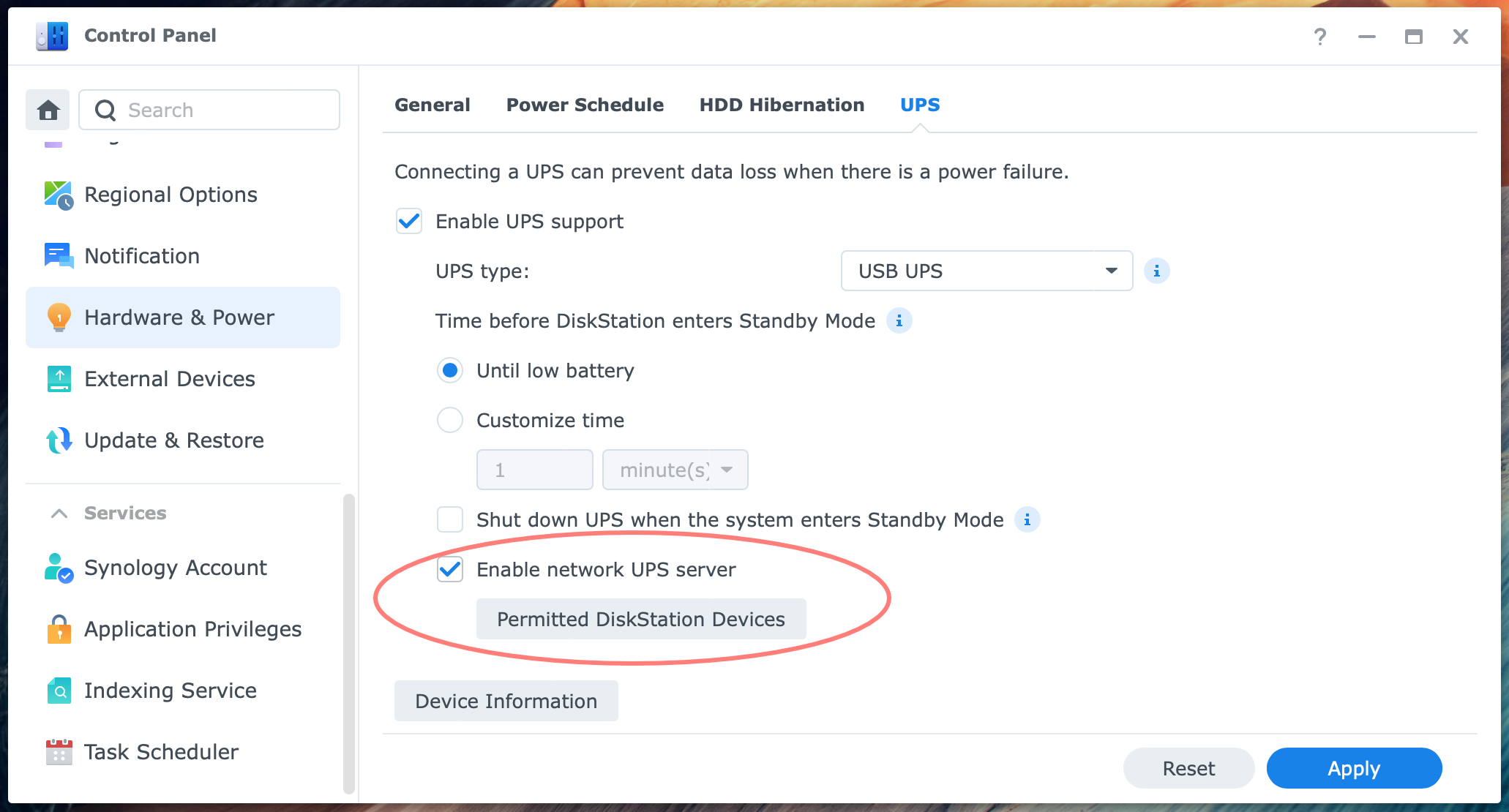
- Enable network UPS Server: check/uncheck
- Permitted DiskStation Devices
If you enable this option, define the DiskStation devices to permit them to use this service. Fill in the IP address of each secondary Synology NAS. You can define up to five secondary NAS devices that may use the network UPS Server.
You are advised to give each NAS a fixed IP address or DHCP reservation on your local network to prevent its IP address from changing and the network UPS Server from failing. For details, please refer to How To Configure A Fixed IP Address.
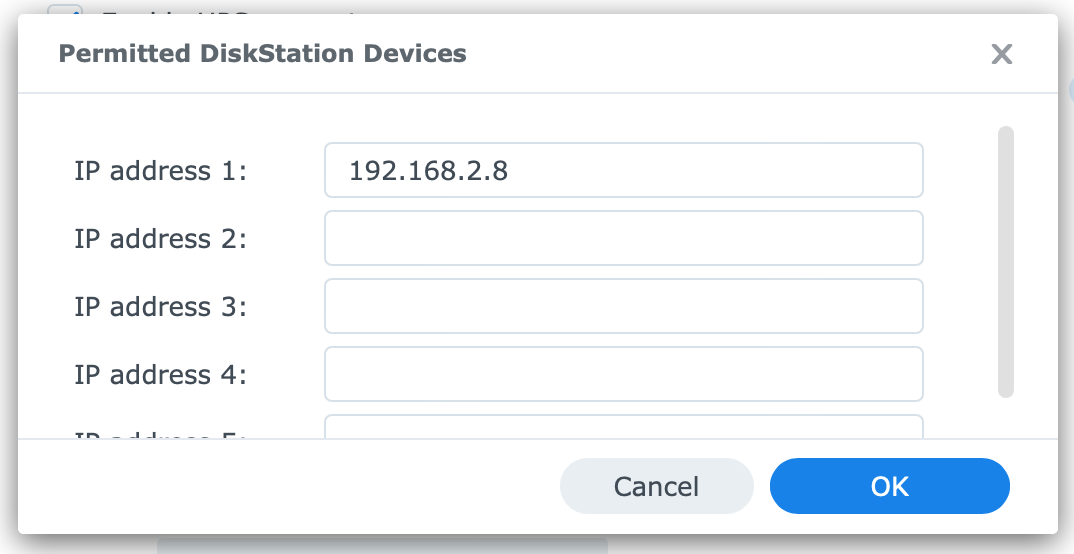
The list of permitted DiskStation devices is notified that power is down or restored from the primary NAS. This NAS is a Synology UPS Server. It does not supply power but information about power.
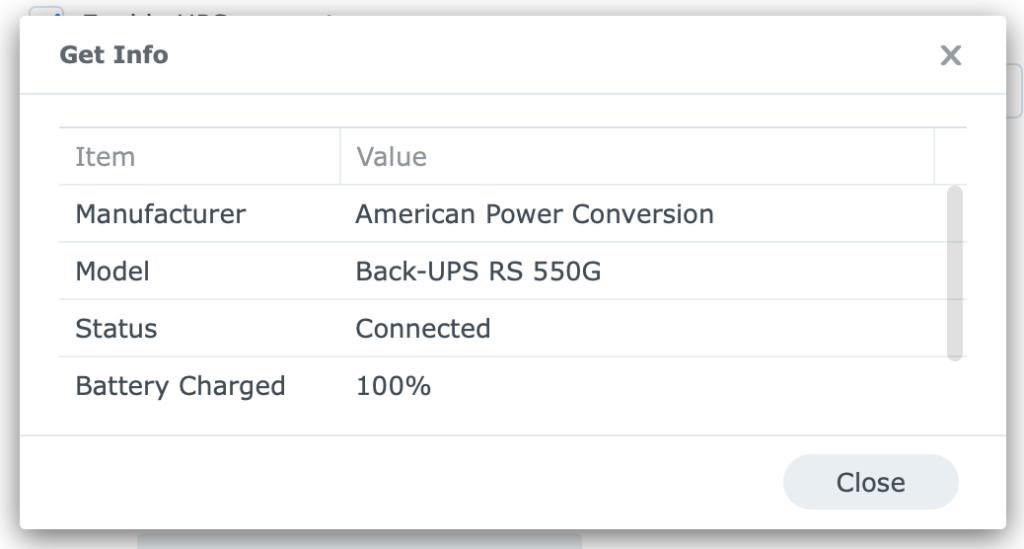
The button Device Information provides more information about the UPS, including model number and percentage charged.
Auto restart
Go to Control Panel > Hardware & Power > General tab to start the NAS automatically when power is restored. Under Power Recovery, enable the option Restart automatically when power supply issue is fixed.
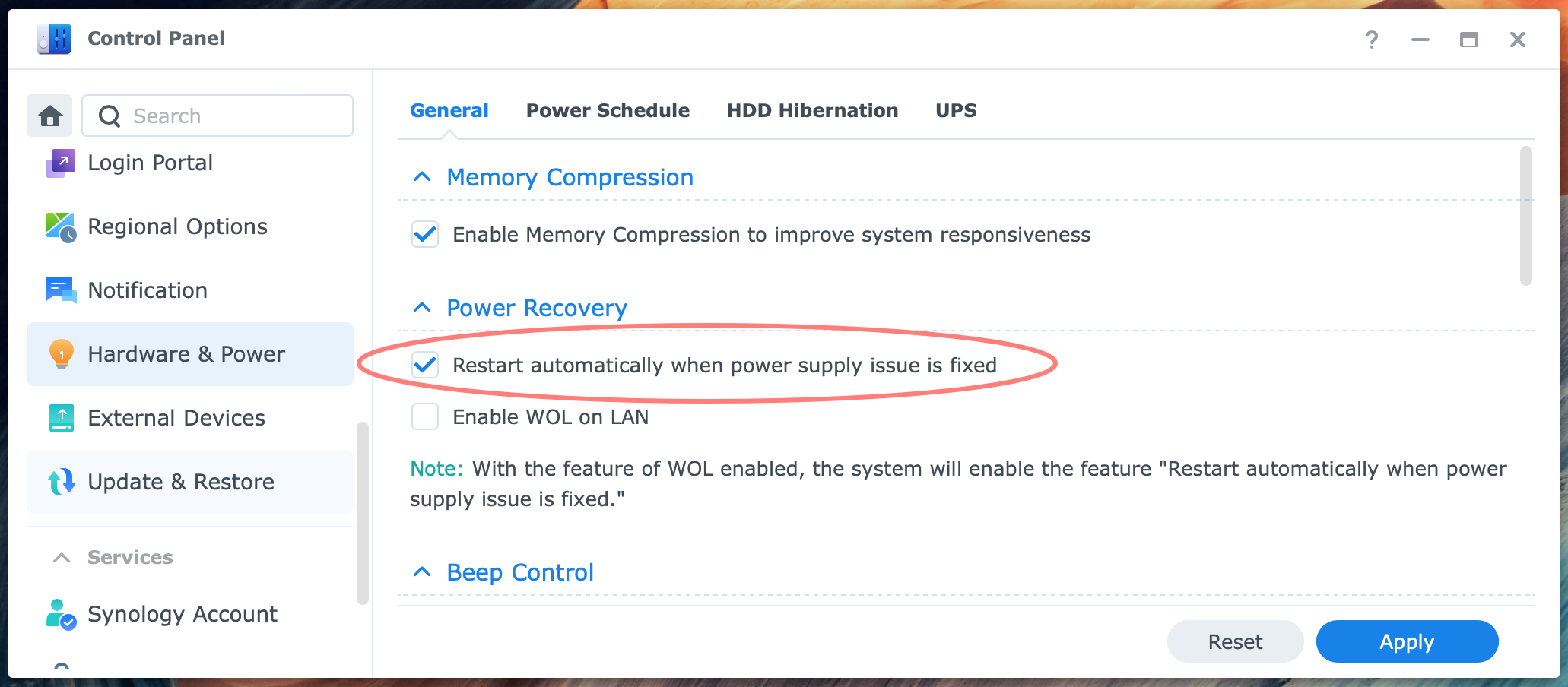
During testing, I noticed that when power is restored while the primary and secondary NAS are still in Standby Mode, each NAS will restart despite the auto-restart option. However, if a NAS is shut down, you must enable auto-restart to start automatically after power is restored.
Firewall
You might not expect this to be necessary, but if you enable the network UPS Server and enable the firewall on your NAS, ensure the UPS Server is accessible from the secondary NAS.
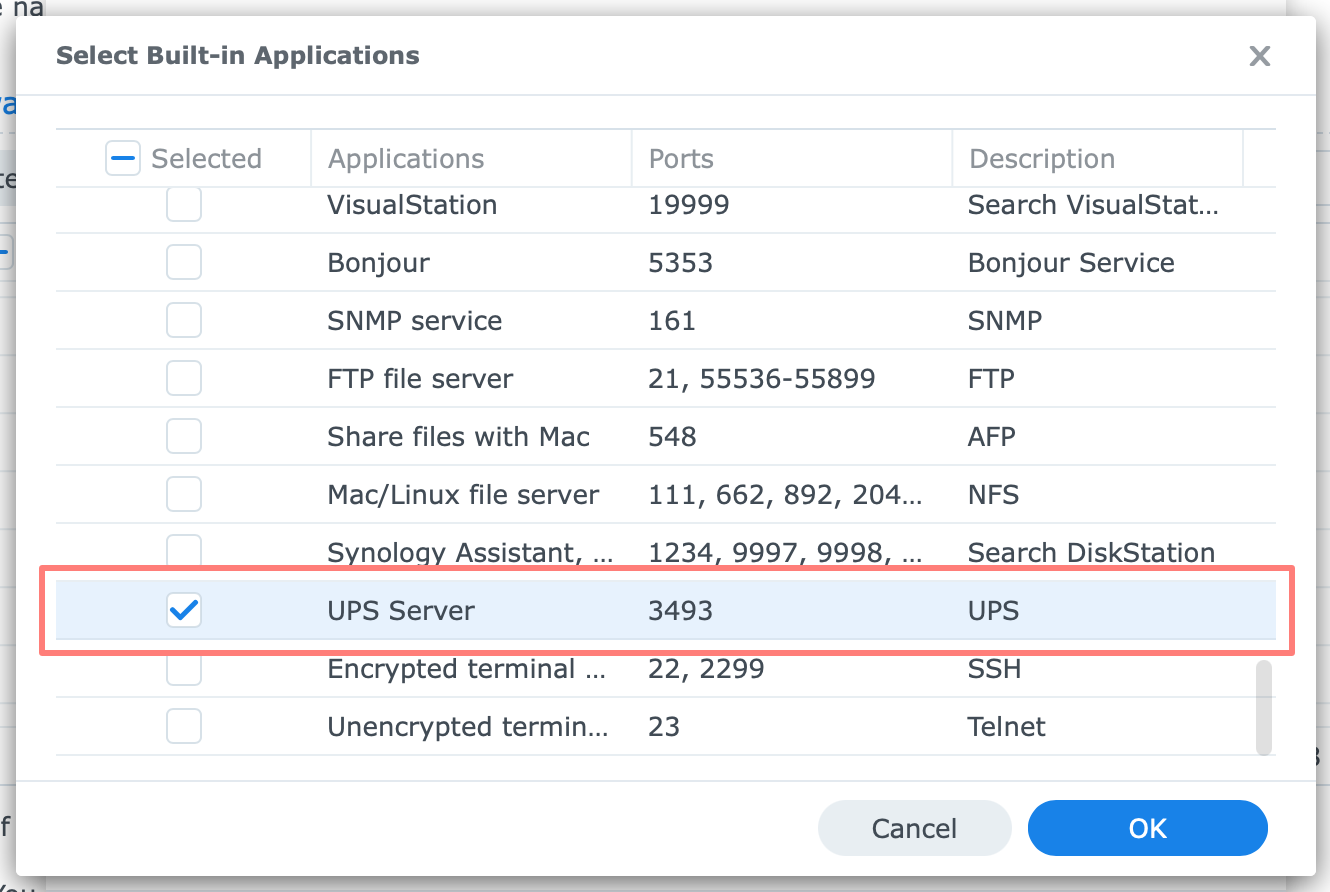
Open port UPS Server port 3493 at the primary NAS for at least the IP address of each secondary NAS or the local subnet.
Configuring UPS On Secondary NAS
As I mentioned in the introduction, you can connect two or more NAS devices to the same UPS. One is the primary NAS, with the USB data cable; all others are secondary.
The primary NAS receives information from the UPS about power status and battery mode via the USB data cable. The primary NAS instructs any secondary NAS via the network UPS Server on the primary NAS.
The configuration for the secondary NAS takes place at the primary and secondary NAS. Ensure you enabled and configured the network UPS Server at the primary NAS, as discussed above.
Configuring UPS type
At each secondary NAS, go to Control Panel > Hardware & Power > UPS tab, and to:
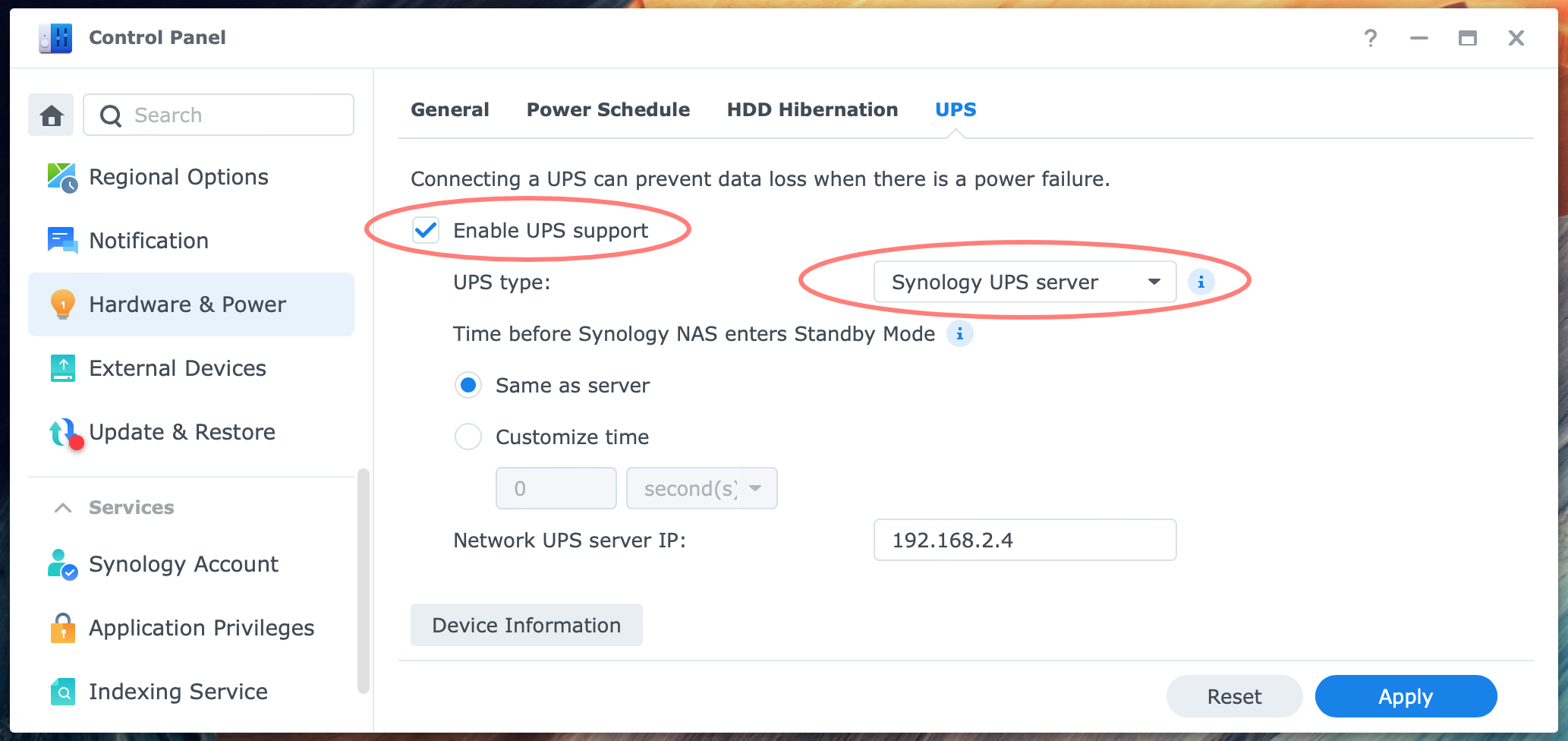
- Enable UPS support: check
- UPS type: Synology UPS Server
By selecting Synology UPS Server as the UPS type, this NAS connects to the network UPS Server on the primary NAS.
Standby Mode
To align the time before entering Standby Mode, select:
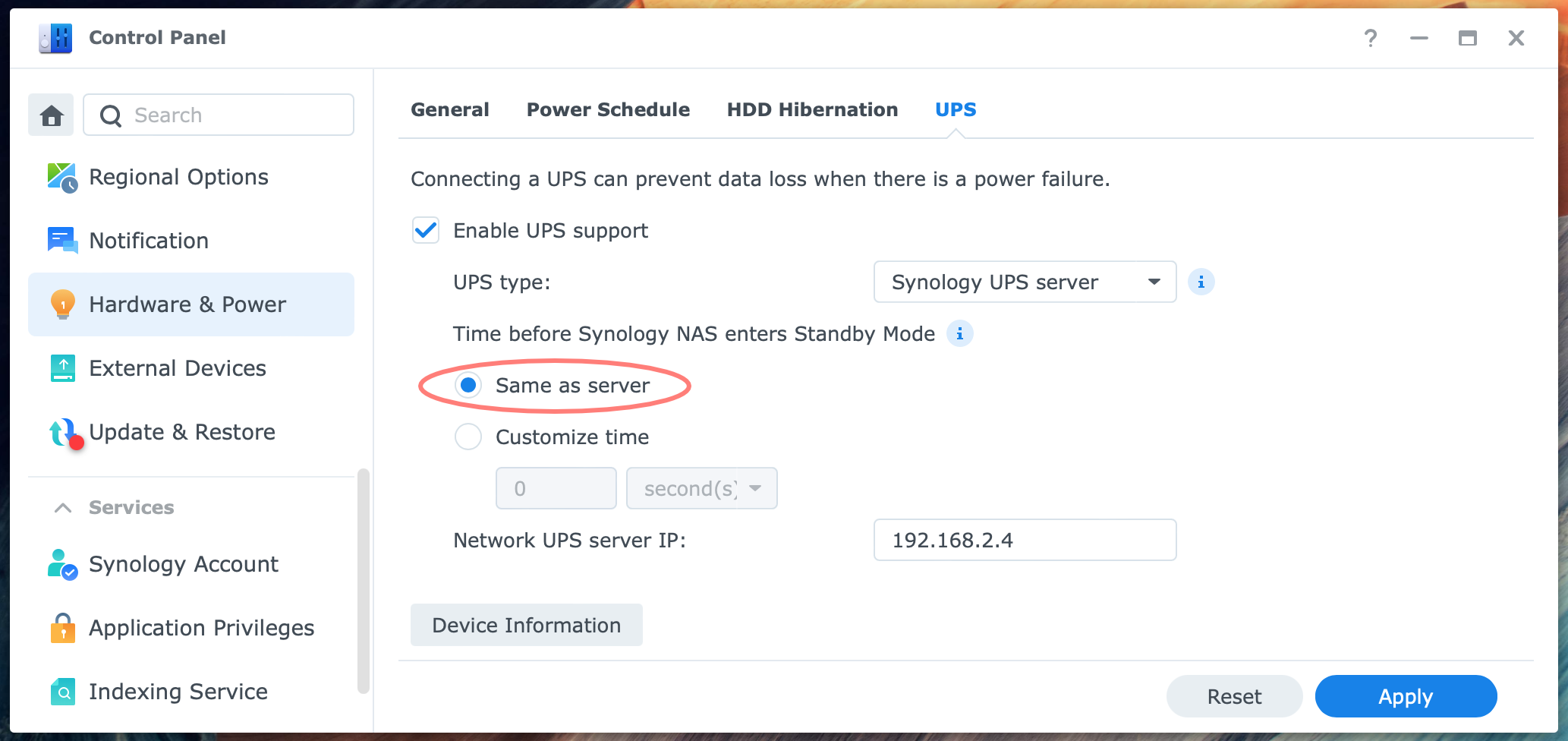
- Same as server
Unless you have a specific reason to deviate from the primary NAS.
Now you have to tell the secondary NAS about the primary NAS in:
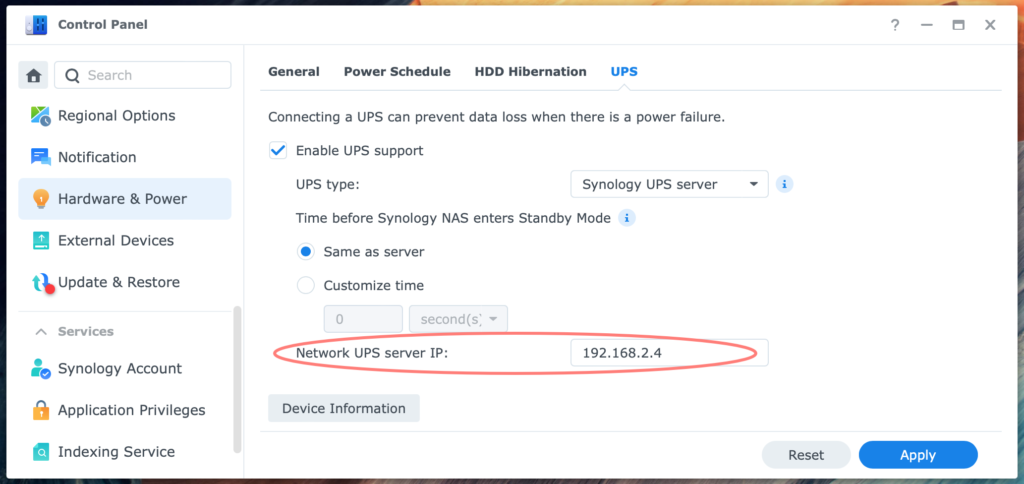
- Network UPS server IP: fill in the IP address of the primary NAS
Click Apply. The Device Information button now becomes available. Click on the button and check the information. If all is well, you successfully configured the primary-secondary NAS connection for the UPS.
Note that Device Information: No UPS connected may be displayed earlier at the bottom of the page. When you save the configuration, you get the Device Information button.
If you get the Cannot connect to network UPS server message, the NAS can not reach the network UPS Server. Check the server’s IP address, whether the network UPS Server is enabled on that same server, and the firewall. In the firewall of the primary NAS, allow UPS Server port 3493.
Auto Start
To start the NAS automatically from shut down status when power is restored, go to Control Panel > Hardware & Power > General tab. Under Power Recovery, check the option Restart automatically when power supply issue is fixed.
Testing
I strongly advise testing the entire setup by simulating a power failure: disconnect the UPS from the AC outlet in the wall. Before the test, ensure the UPS battery is fully charged. During the trial, no users should connect to the NAS to prevent open files and interrupted operation. Back up your NAS correctly before you start.
Monitor what happens when the UPS goes into battery mode, when the NAS is in Standby Mode, and when power is restored.
Simulate a brief power outage, long enough to enter Standby Mode, and a more prolonged outage, where the battery is fully drained and all devices shut down. In both cases, evaluate what happens when power is restored and whether that is the desired result.
Background Configuring UPS
When the UPS does not receive power from the AC outlet, it switches to battery mode. The NAS runs on battery, sends a notification, and logs an entry in the NAS’s General log: Server is on battery. When the low battery status or time threshold is met, the NAS switches to Standby Mode.
Standby Mode means that the NAS shuts down all services, unmounts all volumes, but remains powered on. This way, the impact of the shutdown is minimized. The General log entry is: Server is going to Safe Shutdown.
This status continues until the battery power is depleted and everything shuts off safely.
When AC power is restored while the NAS is in Standby Mode, it restarts and resumes regular operation. When AC power is restored after the UPS and NAS are powered off due to an empty battery, each NAS boots up if the necessary setting in the Control Panel is enabled.
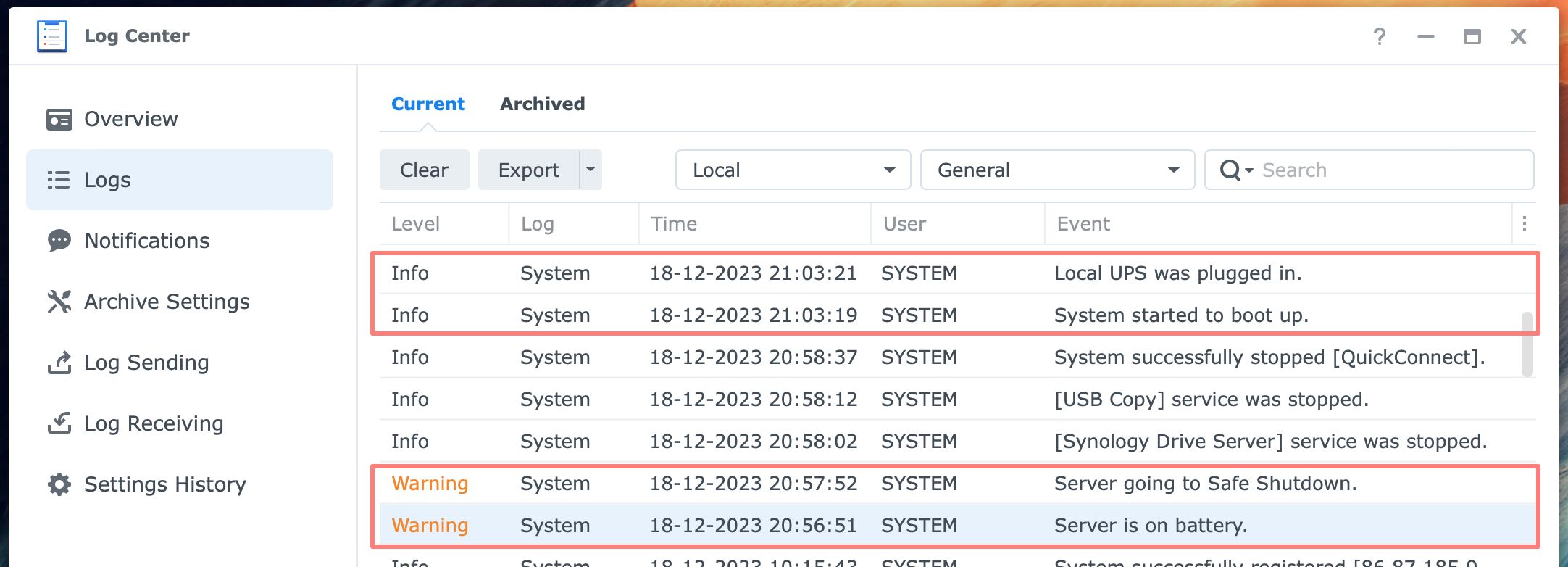
Related events in Log Center > General log are:
- Warning – Server is on battery
- Warning – Server going to Safe Shutdown
- Info – System started to boot up
- Info – Local UPS was plugged in (primary NAS only)
Note the term Safe Shutdown in the log. This refers to Standby Mode.
VMM and Standby Mode
When you have Virtual Machine Manager (VMM) running on your NAS with running virtual machines (VMs), I suggest configuring the VMM setting When Shutting Down a Host > Suspend. This will make it easier for the NAS to go into Standby Mode. Please note that suspending a VM takes extra time while the UPS is in battery mode.
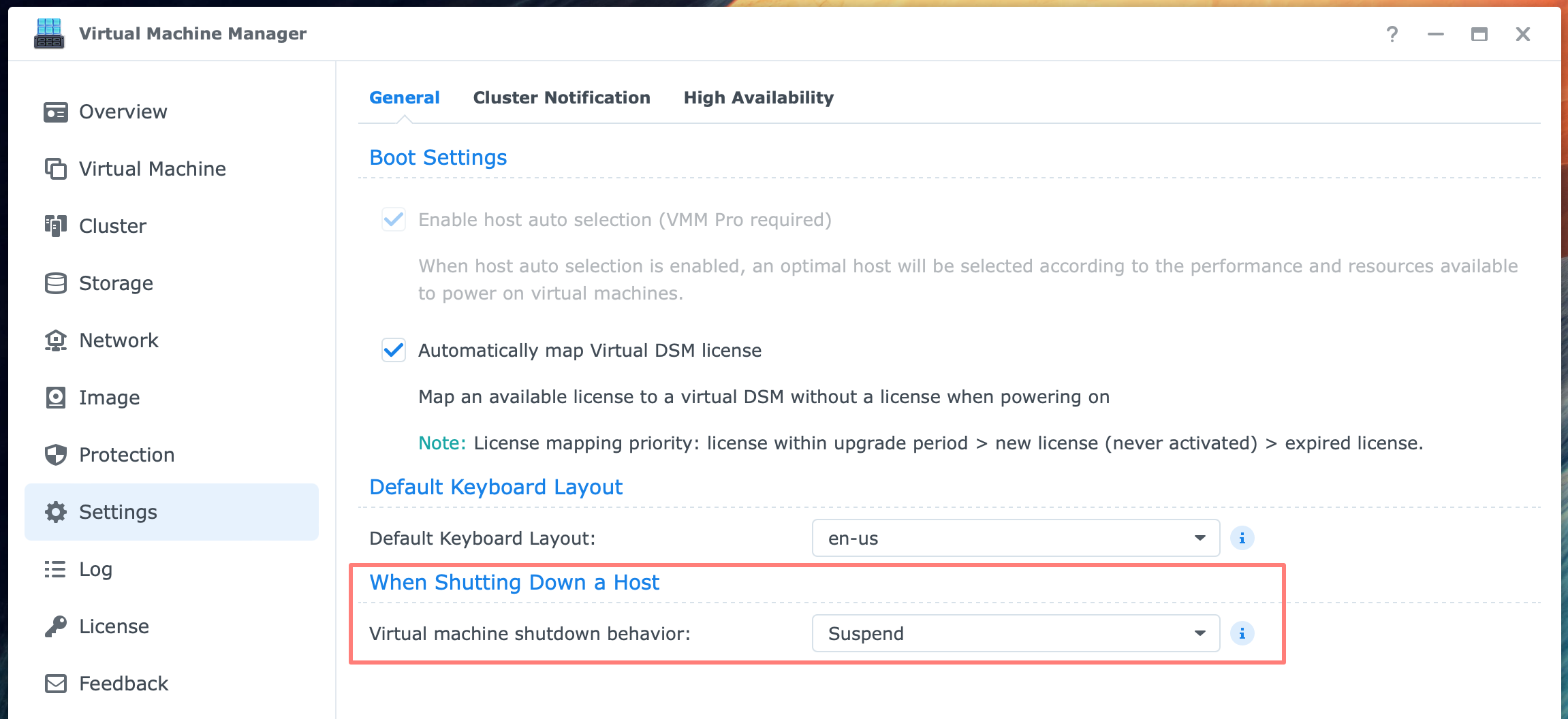
If you want to start a VM when the NAS boots up, enable this in the properties of the VM: Edit Virtual Machine > Others tab > Autostart > Yes.
Status light
When the NAS is in Standby Mode, the Status light blinks green.
Thanks for reading
This post is donation-ware, and I made it to help you. Please consider leaving a comment or even buying me a coffee if it did. I will be eternally grateful.
Paul Steunebrink / Storage Alchemist
