You might not switch off your DiskStation very often, but there are occasions that you need to. But did you know that there are six different ways to achieve this via software or hardware?
This post is donation-ware. If it did help you, please consider leaving a comment or even buying me a coffee. I will be eternally grateful.

How To Switch Off A Synology NAS
A Synology DiskStation is, like any NAS or Network-attached storage device, built to be powered 24/7. That said, there may be reasons to switch off your device. But because you do this so infrequently, you may not know how graceful to shut it down.
A DiskStation needs a graceful shutdown to remain operative the next time you switch it on like any computer. So the question, however, is: how do you switch it off?
Why
This post is not about the question of why you should switch off your DiskStation, but I can quickly come up with several reasons.
During a recent power failure, my UPS took care of my DiskStation, but I finally had to switch it off before the DiskStation drained the battery.
When I am not at home for some time, I might switch off some devices in my house, including the DiskStation, assuming I do not access it remotely while traveling.
I have a DiskStation for backup, and it powers up a few times a week only for the backup task. And finally, during transport or maintenance, you need to switch it off, and I did that when I upgraded the RAM in one of my DiskStations.
How
There are many ways to switch off or restart a DiskStation, and they all do the same.
- manually via software
- from DSM
- from DS finder app
- via SSH
- manually via hardware (not for virtual DSM)
- long press power button (3 seconds until beep)
- by UPS
- scheduled via software
- a scheduled task for power off
Manually Via Software
There are three ways to shut down and power off your DiskStation via software: DSM, the DS finder app, and SSH.
From DSM
Log in to the DiskStation Manager or DSM with an account member of the administrators group.
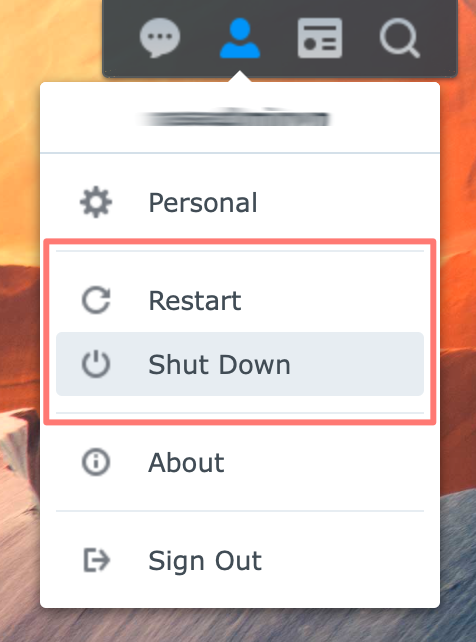
In the top-right corner, click on the icon of the person. Here you find options to Restart and Shutdown. After a confirmation dialog, the DiskStation either restarts or shuts down.
From DS finder
With the DS finder app on your mobile device, you can connect to your DiskStation and perform basic tasks. Connect to your DiskStation from the Device List.
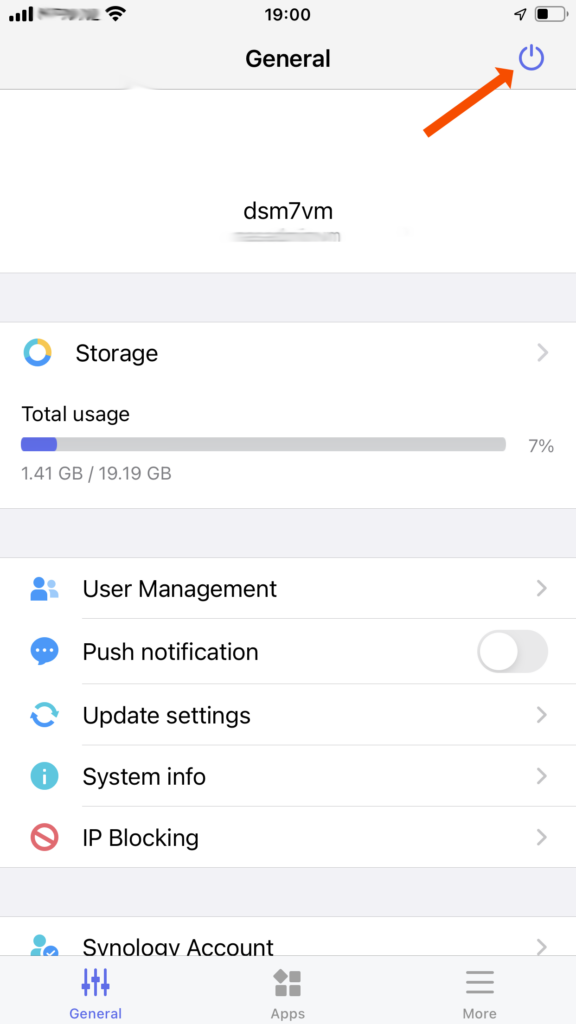
Tick the power switch symbol from the General tab at the top right corner. Choose Restart or Shutdown. After a confirmation dialog, the DiskStation either restarts or shuts down.
From SSH
If you are familiar with SSH, you can restart or shut down your DiskStation from the command prompt. You must enable access via SSH before you can use it.
Login via SSH to your DiskStation. Use the following commands to either restart or shut down your DiskStation immediately.
restart: sudo shutdown -r now shutdown: sudo shutdown -h -P now
Note that instead of now, you can schedule a shutdown ahead of time
Manually Via Hardware
You can use the power switch to power off your DiskStation. And if you have a UPS or uninterruptible power supply, your DiskStation will shut down after a power failure.
Power switch
The power-on switch is power-off as well. Hold and press for three seconds until you hear a beep, and release the power button.
This action starts the shutdown procedure of the DiskStation.
UPS
I highly recommend a UPS or uninterruptible power supply for your DiskStation, and it connects between your AC outlet and DiskStation. The UPS uses a USB cable for sending commands to the DiskStation, informing it about its status.
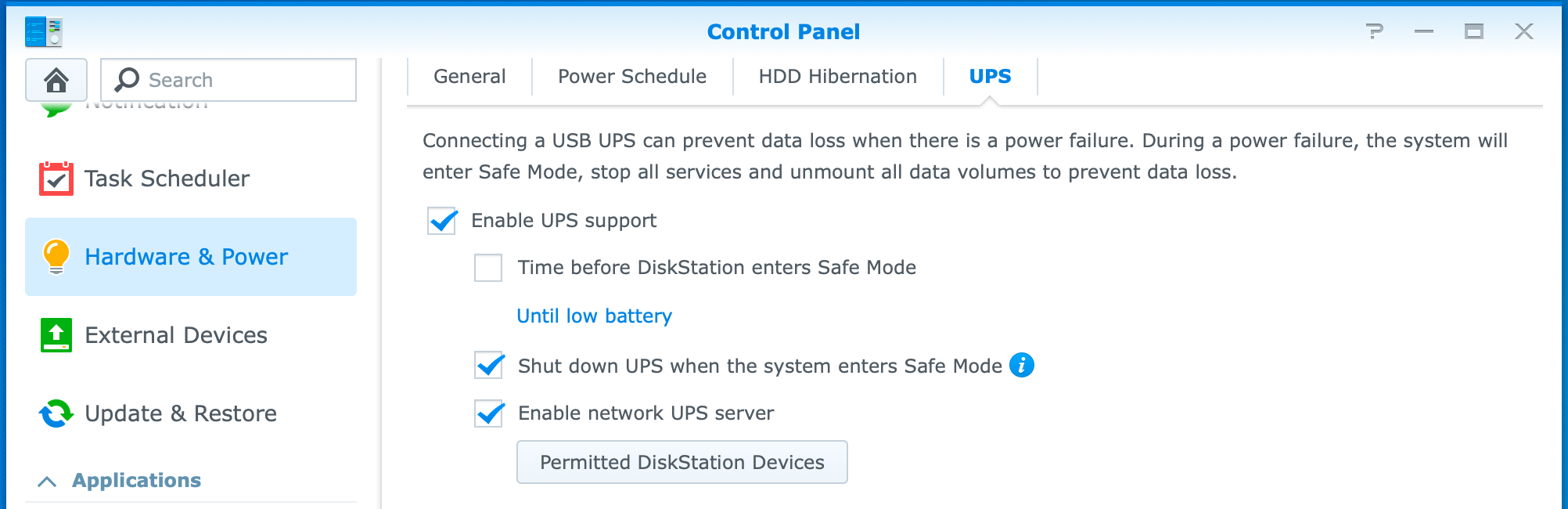
In case of a power failure, the UPS controls the DiskStation via the USB cable and can initiate a shutdown. Depending on the relevant settings of the Control Panel of your DiskStation, the shutdown will immediately start after a power failure or after some time or percentage of battery power.
Scheduled Via Software
From Control Panel in DSM, you can start and shut down your DiskStation at predefined moments in time. This feature is handy when your DiskStation is only necessary during specific hours, like during your work schedule, during the daytime, or for scheduled backups at night.
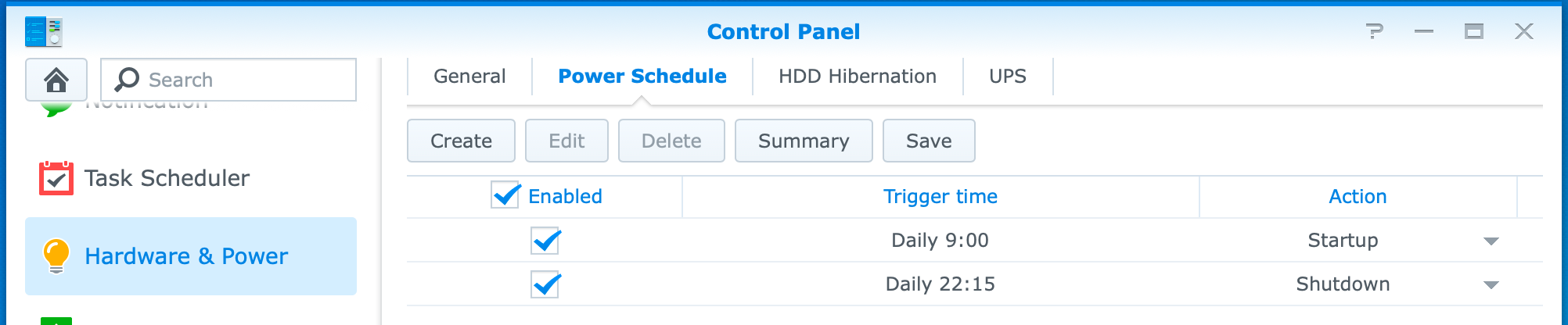
Open Control Panel > Hardware & Power > Power Schedule tab. Here you create your power schedules.
You create all other scheduled tasks from the Task Scheduler in Control Panel. You find the power schedule tasks there too, but they are made and maintained from the Hardware & Power page.
Note on power schedule and backup
I have a setup with two DiskStations, where one DiskStation (original NAS) makes a scheduled Hyper Backup backup to the other (backup NAS). The backup NAS makes a scheduled power-on and power-off for this task.
On the occasion that the backup takes more time than anticipated, it overruns the power-off schedule of the backup NAS, leaving the backup NAS powered on. As a result, the backup tasks finish as intended.
But now, the backup NAS does not power off after the backup task finishes. A solution is to define a second power off schedule, for example, to power down the backup NAS an hour later. Even multiple power-off schedules are an option.
Thanks for reading
This post is donation-ware. If it did help you, please consider leaving a comment or even buying me a coffee. I will be eternally grateful.
Paul Steunebrink / Storage Alchemist

Just as a note, even when this article was published, you don’t need to hold the button until you hear the beep. You just press the button and the device will go through a safe shutdown. If you hold until you hear the beep it will tend to do a forced shutdown, which is not a safe or clean shutdown.
Thank you for your comment. I cannot reproduce what you described. Just pressing the power button does nothing in my case and a long press as described performs a graceful shutdown. Maybe it is as you described on specific models.
Best regards, Paul Steunebrink / Storage Alchemist